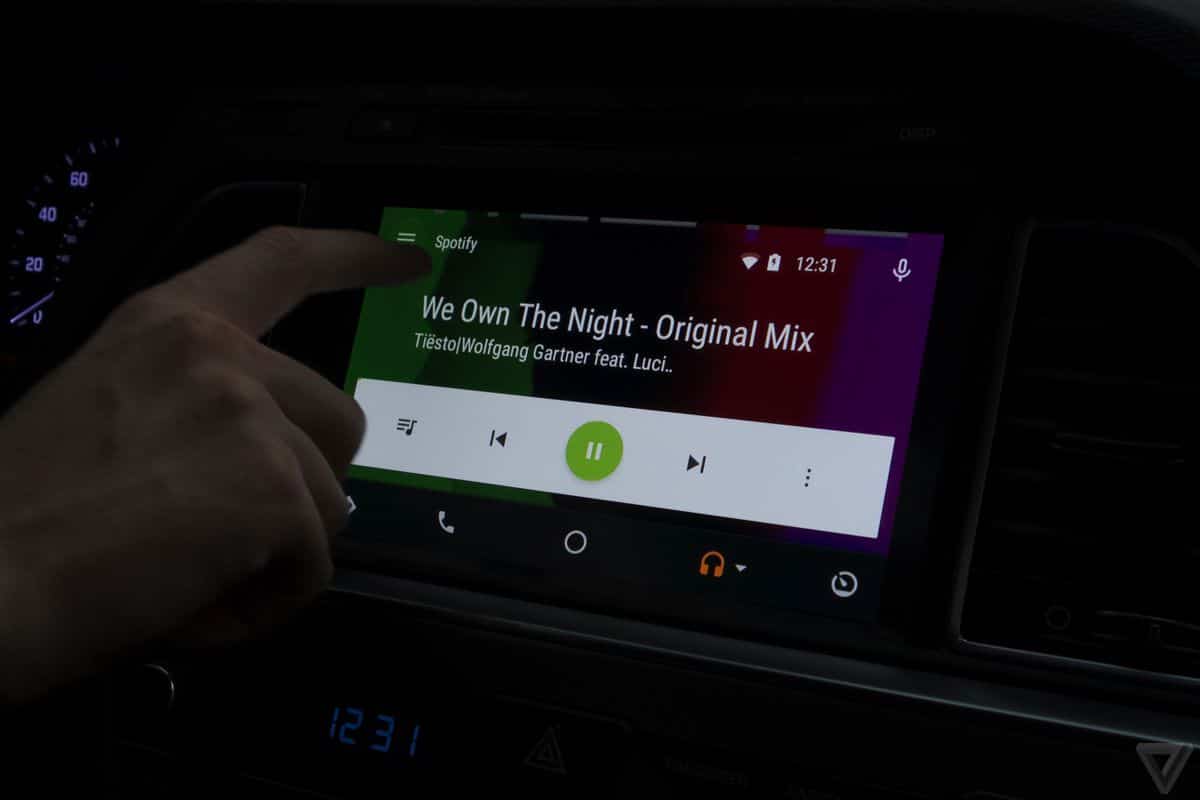1.3K
Thanks to Android Auto, or now the new Google Assistant driving mode, you can listen to Spotify at any time while driving. We reveal how this works and which apps you need for this in our practical tip.
Android Auto: Listen to Spotify – this is how it works
As of June 2022, Android Auto is no longer available as an app. The function can only be used via the displays of already connected cars.
Google alternatively offers a dedicated driving mode within Google Maps. With this so-called “Google Assistant Driving Mode”, similar functions are offered as previously with Android Auto.
- Spotify can be listened to via Google Assistant Driving Mode as both a Premium and Free user. The only requirements are Spotify access and an output device that is compatible with Driving Mode.
- Secure a Bluetooth connection between your Android device and your car. This will usually give you a notification to start Google Assistant driving mode. Driving mode is also launched when you open Google Maps and navigate with it.
- You can then tap on the Spotify app at the bottom right via the “App Launcher” (symbol: four squares).