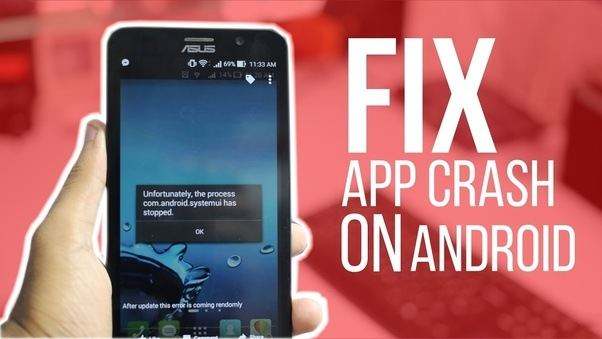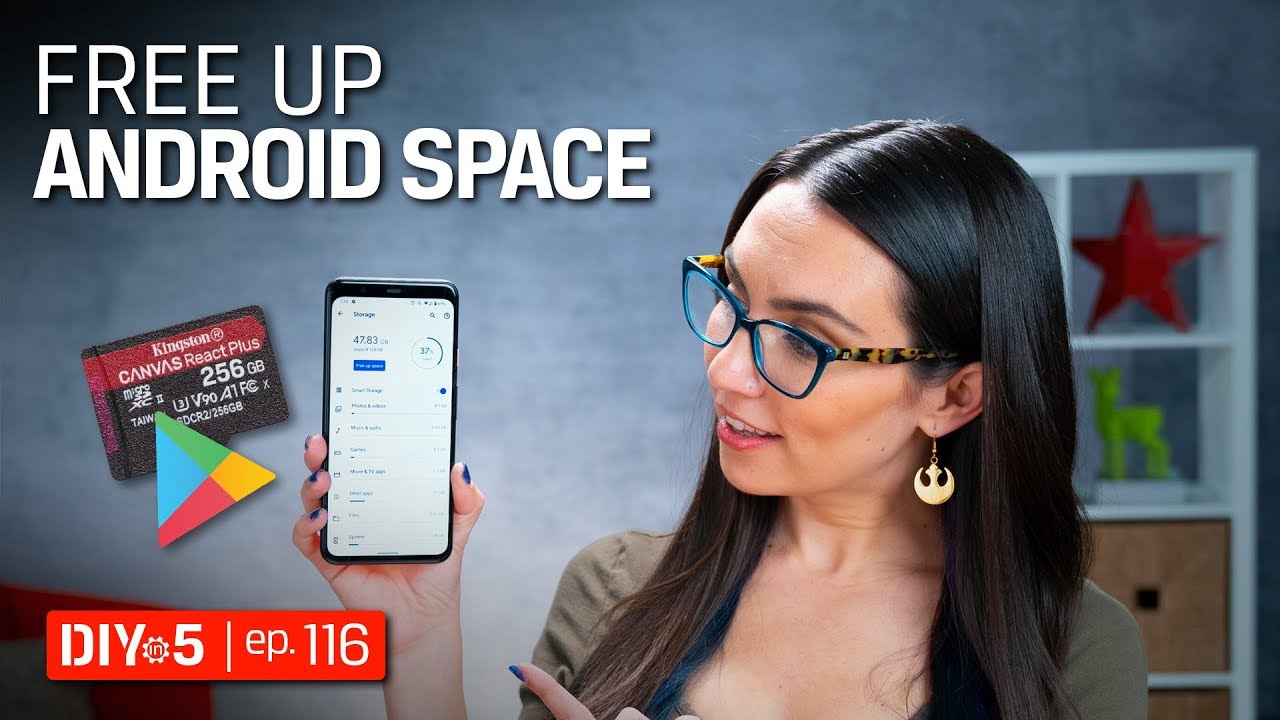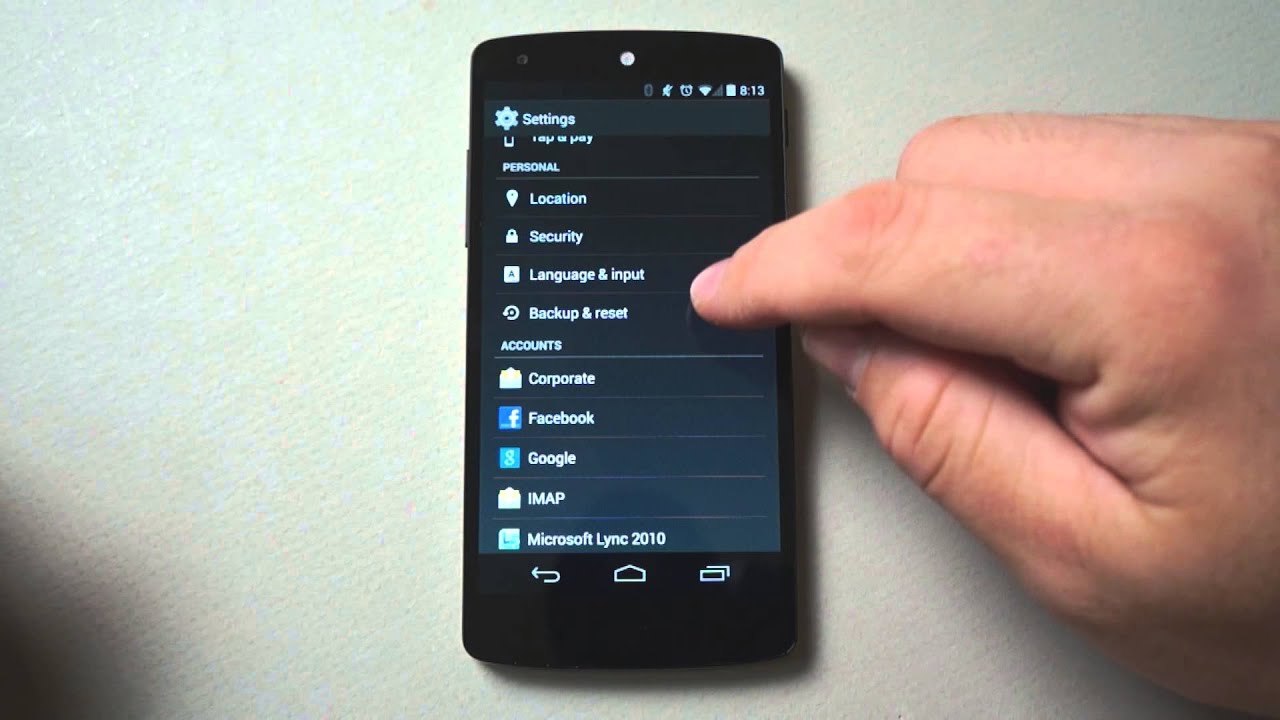If your Android apps on your smartphone crash all the time, it can be very frustrating and annoying. In the following practical tip, we show you what you can do about it.
Android apps crash: Memory full?
One reason for app crashes could be programming or system errors. Therefore, before proceeding, you should first update all apps as well as make Android software updates.
– Another reason for Android apps crashing can be a full RAM.
– To clean it up, open your task manager.
– On newer smartphones, swipe up from the bottom edge of the screen to get to the top.
– On other software versions or older devices, you will also see an app button next to the home button in the bottom bar that you need to click.
– Now close all apps by swiping upwards on the apps one by one. Alternatively, tap “Delete” or “Close All” once to stop all apps at once.
Android apps crash due to full device memory
Even when the device memory is full, many Android apps crash on startup. You can check your free memory space with the following items.
– Open the settings.
– Click on the entry “Memory”.
– Alternatively, you can search for the memory.
– After a short loading time, an overview of the memory is displayed. Make sure you leave enough free memory, as your device needs this to run smoothly.
– When the unit memory is full, you need to delete some files. In the overview shown, you can see what kind of files need the most memory. Click on the entry to delete some files from this category.
Reset Android smartphone
If both the RAM and the device memory have enough free space, but many apps still crash, there could be a system error.
– If this does not help either, you should reset your smartphone to the factory settings.
– However, remember to make a backup of apps and data first.