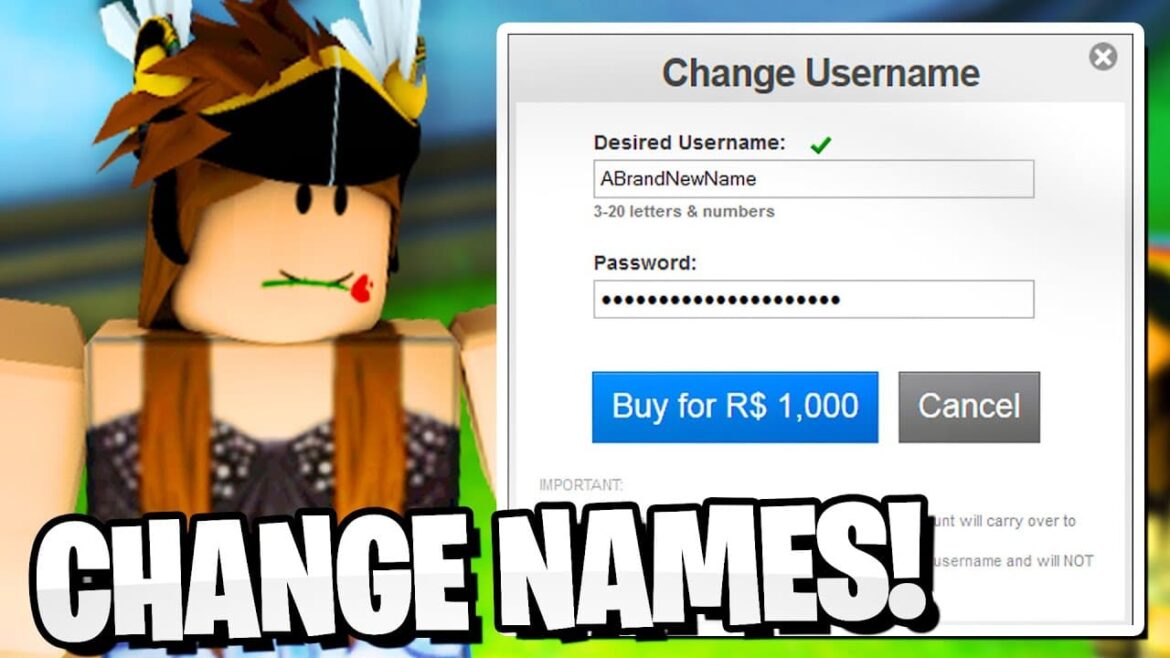2.1K
You can change your name at Roblox in a few simple steps. All you need is 1,000 Roblux and a verified email address.
Roblox: Change your name in 5 quick steps
Note that you can only choose usernames that no other player is using yet. Also, you should choose a name that they won’t regret, otherwise it could be expensive. Players will still be able to see your old name after you change it. How to change your name on Roblox:
- Log in to Roblox. To do this, open the Roblox app on your smartphone or tablet. If you are using Roblox on a laptop, log in via the website.
- Open the account settings. In the mobile app, the account settings are marked by three dots. In the browser, they are marked with a gear icon.
- Click on the menu item Account information. Here, select the pencil and paper icon next to “Username” to edit your username.
- Change your username. If you have enough Roblux available and your account is verified by email, you can now enter your new username.
- Confirm the change. After you have entered your new username, you will need to enter your current password. Finally, click on the Buy button to complete the purchase.