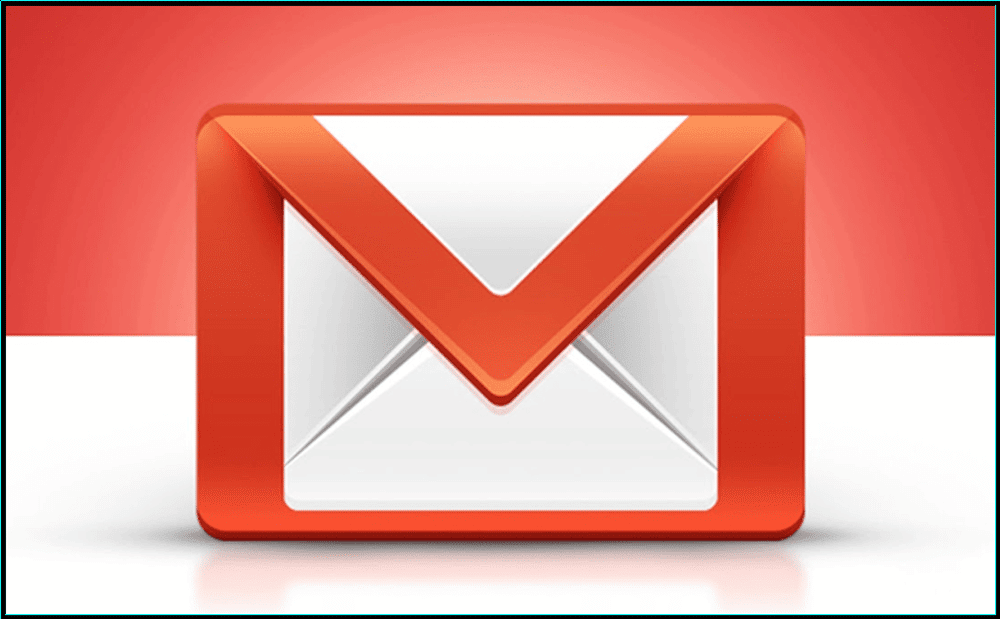1.4K
If you want to access Gmail with a mail programme like Outlook, you need the incoming mail server as well as the outgoing mail server. We will show you the correct data.
Inbox server and outbox server of Gmail
With Gmail, you can receive your mails either via IMAP or POP3. Which standard you choose depends on your personal needs. Here you can find a comparison between IMAP and POP3.
- If you receive your mails via POP3, use the address “pop.gmail.com” (port 995) as the incoming mail server. Use “smtp.googlemail.com” (port 465 or 587) as the outgoing mail server.
- For receiving via IMAP, use the address “imap.gmail.com” (port 993). Also the outgoing mail server changes to “smtp.gmail.com” (port 465 or 587).
- Note: For incoming mail, select SSL as the default encryption. For outgoing mail, SSL (port 465) and TLS and STARTTLS (port 587) are available