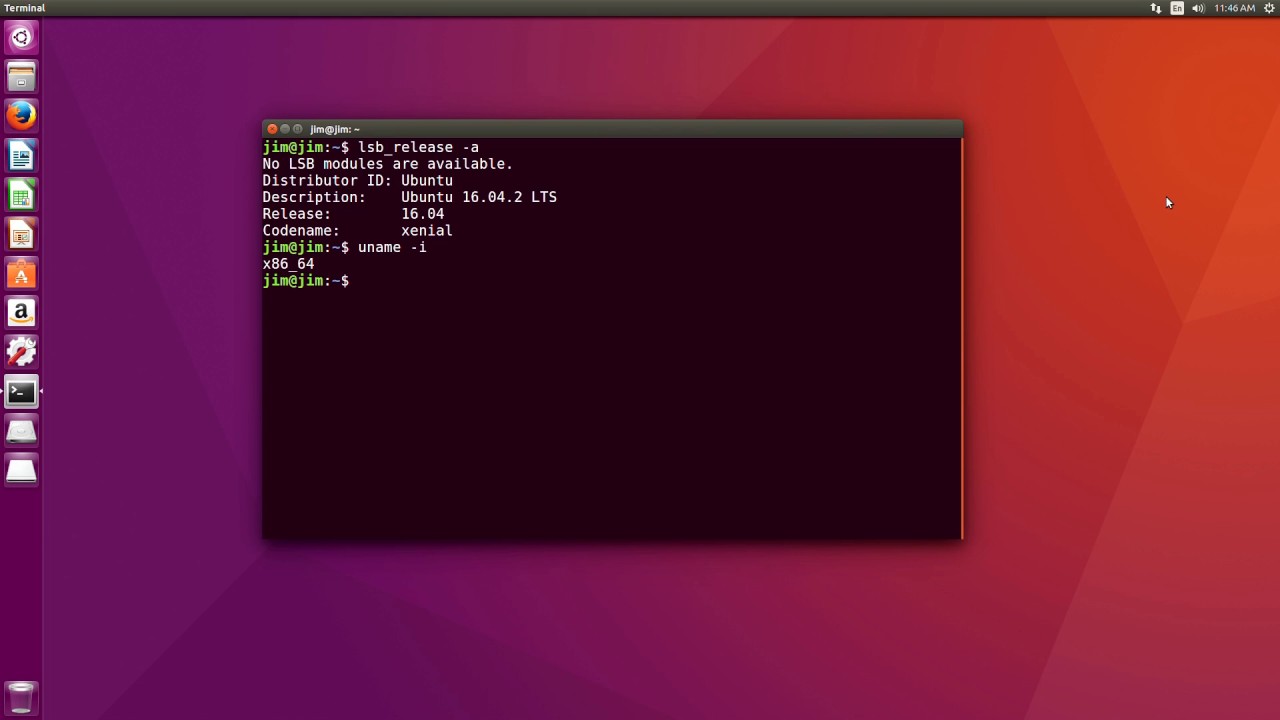1.7K
For some applications, you should know which Ubuntu version you are running – you can display this information very easily. We will tell you which possibilities you have in our article.
Ubuntu: Show exact version number
It is very easy to find out which Ubuntu version is installed in the settings. To do this, click on “Settings” in the Dash and then on the menu item “Info” at the bottom left. Next to “Name of the operating system” you will find the Ubuntu version number
- You can find exact information about your current version via the terminal: Open the Ubuntu terminal via the key combination [CTRL] + [ALT] + [T].
- Type the command “lsb_release -a” (without inverted commas) and confirm with [ENTER]. You will get a list of the most important version information. You will find the exact Ubuntu version next to “Description”.
- Alternatively, the commands “cat /etc/lsb-release” or “cat /etc/os-release” (in each case without inverted commas) will also lead to the target. The Buntu version is displayed next to “Distrib_Description” and “Pretty_Name” respectively.
- You can also display the Ubuntu version in the terminal with the command “cat /etc/issue” (without inverted commas). This command will only display the version, you will not receive any further information.
- Last but not least, the command “hostnamectl” (without quotes) tells you which version of Ubuntu is installed. You will find the corresponding information next to “Operating System”.