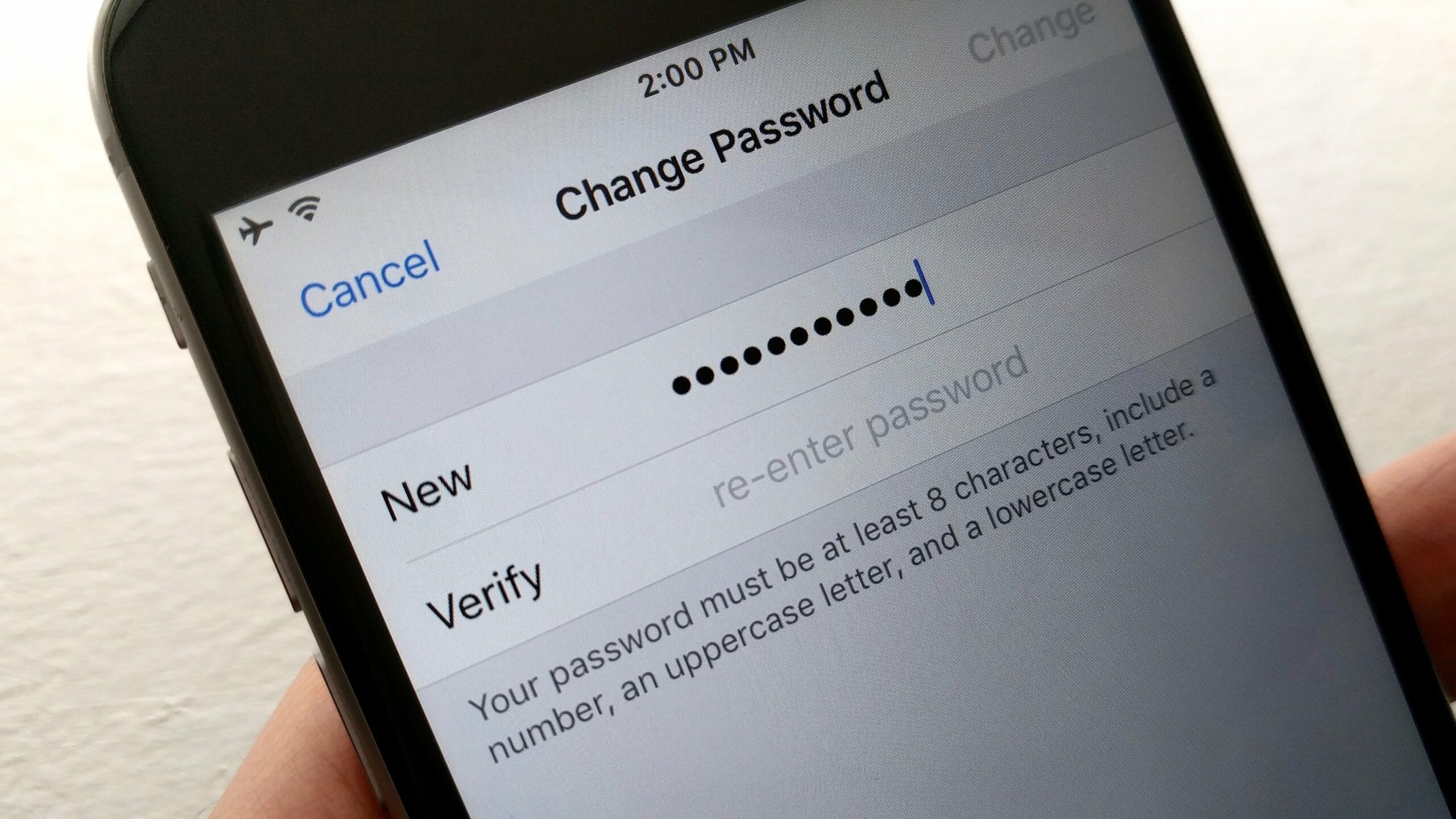1.3K
There is no separate iCloud password, to change this you have to change the password of your Apple ID. However, this can be easily changed with just a few clicks on the Mac, on the Internet or on the iPhone or iPad.
iCloud: Change Apple ID password via the Internet
The password for your iCloud is the same as your Apple ID. So you change the password for all Apple services:
- To do this, open the My Apple ID web page and click on “Manage your Apple ID”.
- Log in with your account details.
- From the menu items in the left column, select “Login and Security” and select “Password”.
- Enter your old password once and your new password twice here and confirm the change.
Change password on Mac or Iphone/Ipad
You can also change the Apple ID password directly on your Apple devices.
- On the Iphone and Ipad, open the settings and click on your name there.
- Tap on “Change password” there to set a new password.
- On your Mac, open the System Preferences. There, select “Apple-Id” and open the item “Password and Security”.
- Tap on “Change password” again here to assign a new password.