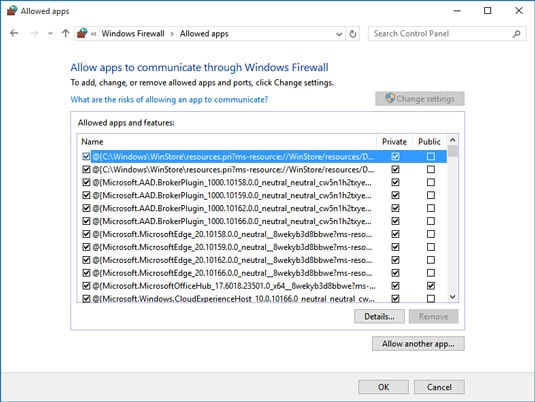1.4K
If a programme is blocked by the Windows Firewall, you can allow it again by adding an exception. Our instructions show you exactly how to do this.
Windows 10: Add an exception to the firewall
The following instructions apply to Windows 10, but you will find it just as easy to use on older versions of Windows.
- Open the Control Panel and select “Windows Defender Firewall” under the category “System and Security”.
- Now click on the option “Allow an app or feature through the Windows Defender Firewall” on the left.
- Here you will now find all the applications that are monitored by the firewall. If you do not find the desired programme in the list, you can add it via the button “Allow other app”.
- Set the firewall to “Allow other app”.
- Set a check mark to the left of the programme, as well as the check marks for public and private networks on the right side.
- Use the “OK” button to save your settings and add the exception.
- Note: If you are unable to set a check mark, you must first click on the “Change settings” button at the top.