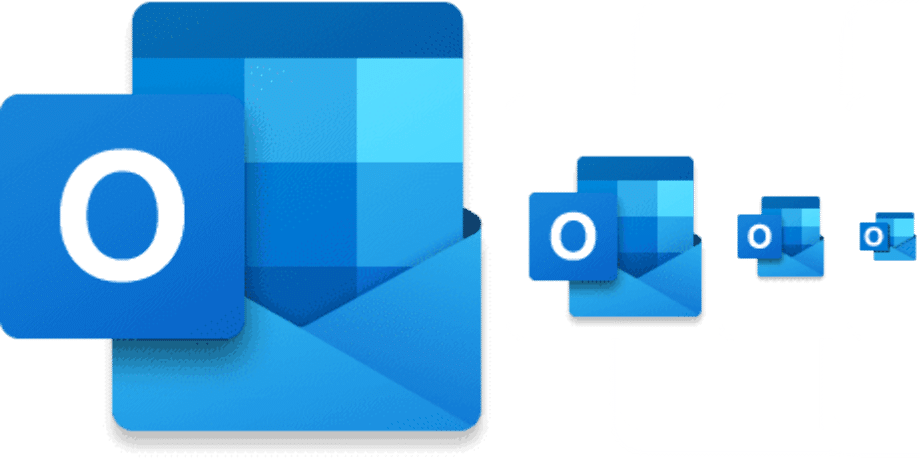1.7K
If Outlook starts very slowly, in most cases an add-in is to blame. We will show you how to solve the problem.
Outlook starts slowly: Add-ins slow down the software
Outlook add-ins are loaded separately every time you start the software. This not only costs time, but is also completely pointless in many cases. If you no longer need an add-in, you can either deactivate it or remove it completely from Outlook:
- Click on the “File” tab at the top left and select the “Options”.
- Switch to the “Options” category on the left and click on the “Go to” button at the bottom.
- Here you can now deactivate the individual add-ins or remove them using the button on the right.
- With the button “OK”, your settings are saved. The next time you start Outlook, it should be available much quicker.
- Note: If you don’t know which functions you can deactivate, first deactivate all functions labelled “Microsoft”. In the test, the “Send to Bluetooth” option alone prolonged the start of Outlook by about five seconds.
Outlook starts slowly: Use safe mode
Outlook starts in safe mode with only the most necessary functions. If it takes a long time to start here too, you should think about reinstalling or repairing it in the control panel:
- Press the “Windows” and “R” keys simultaneously so that the “Run” command opens.
- Enter “outlook.exe /safe” here and confirm with the “OK” button.
- Outlook will now start in safe mode. You may have to select a profile at start-up.