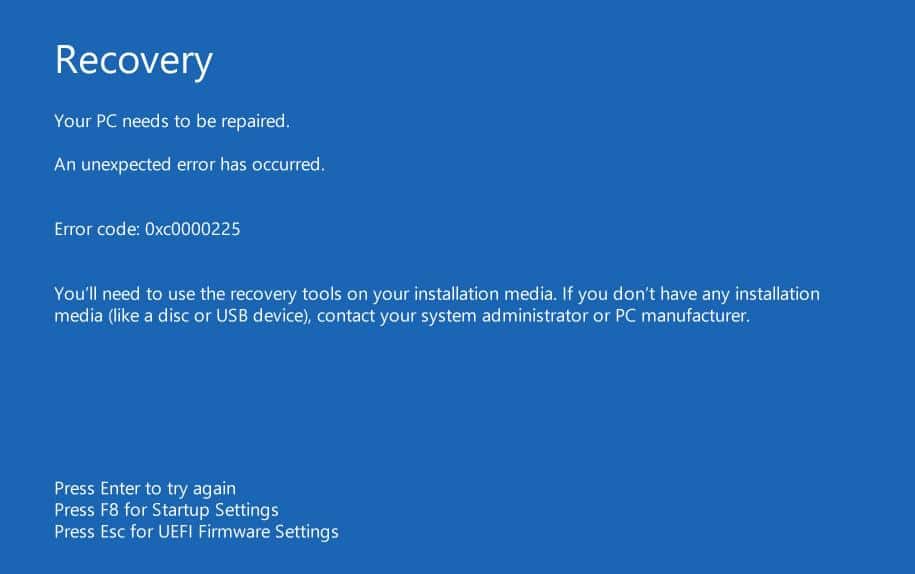1.8K
If the error code 0xc0000225 is displayed, Windows 10 can no longer boot properly. You can find out how to fix the error in this practical tip.
Remedy error code 0xc0000225: What you can do
Error code 0xc0000225 appears at boot time when system files are corrupted. To fix this error, you need to boot Windows from an installation media.
- For example, you can install Windows 10 on a USB stick and have it boot from the stick when you start your computer.
- Then select “Computer Repair Options” and “Troubleshooting”. Then click on “Advanced options”.
- In the overview, select the item “Start-up assistance” and confirm with “Enter”. Your system will now be examined and errors will be corrected automatically.
- After a restart, the error should no longer occur.
Error code 0xc0000225: What else you can do
If the above method does not bring success, the database responsible for booting may also be defective. You can repair this with the command prompt.
- Then select “Troubleshooting” and “Advanced Options”. Here, click on “Command Prompt”.
- Enter the following command without inverted commas: “bootrec /rebuildbcd”. Confirm the prompt with “Y”.
- After the process is complete, enter the commands “bootrec /fixmbr” and “bootrec /fixboot” one after the other.
- After that, close the command prompt and restart the PC.