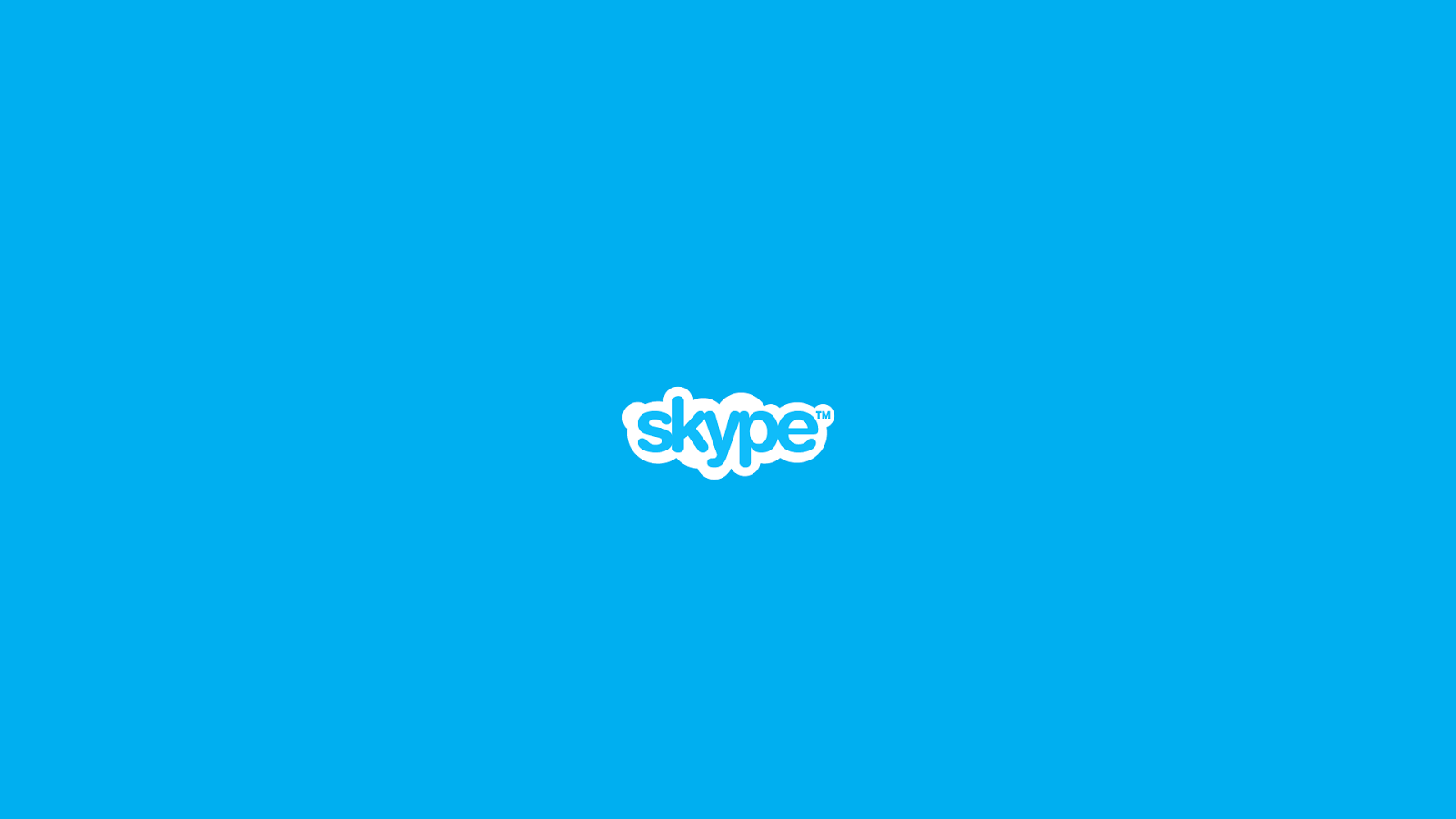1.5K
You can also send pictures to your friends in the Skype app. However, this works differently in the iOS and Android versions of the app – we show both ways.
iOS Skype: Send pictures on the contact page
On iOS you can send up to ten photos as well as videos at the same time.
- Open the chat to which you want to send a photo. Alternatively, select the contact.
- Next to the text input field you will find the camera symbol. Touch it.
- The first time you send photos with Skype, you will be asked if you want to give the app access to your photos. Agree to this.
- You will be redirected to your Photos app where you can select up to ten photos. Alternatively, you can also take one photo.
- Once you have made your selection, tap the blue arrow to send the photo to the Skype contact.
Send picture in Android Skype
Sending photos is also very easy with Skype’s Android app.
- In the Android version of Skype, you open a chat window with the contact you want to send a photo to. Here, too, you can go directly via the desired chat.
- In the chat window you will also see the camera icon among other icons.
- As with iOS, you can either send an existing picture or take a photo with the camera.