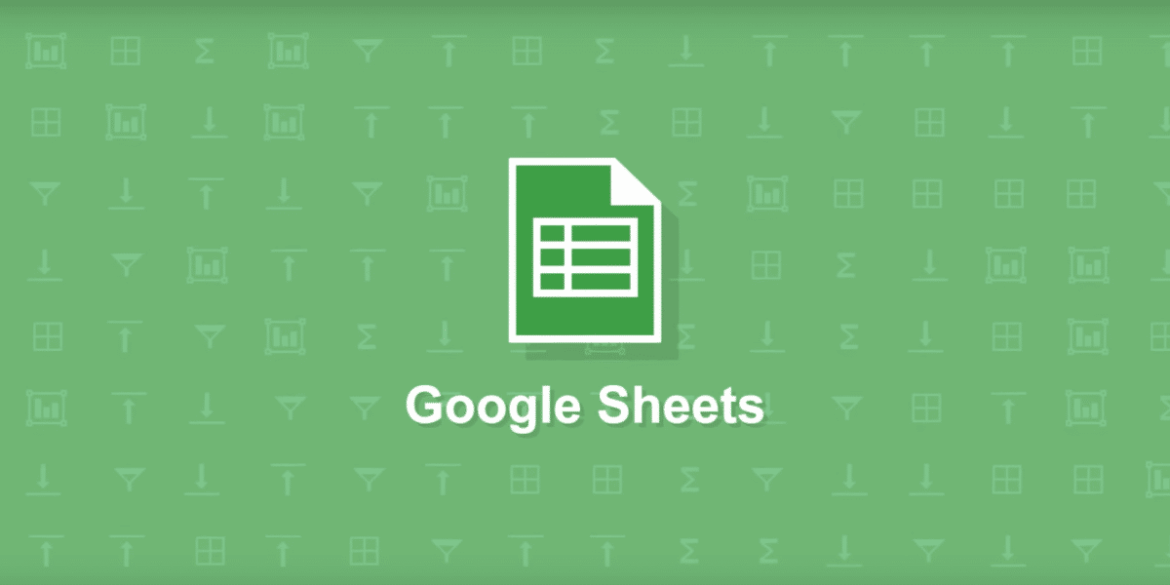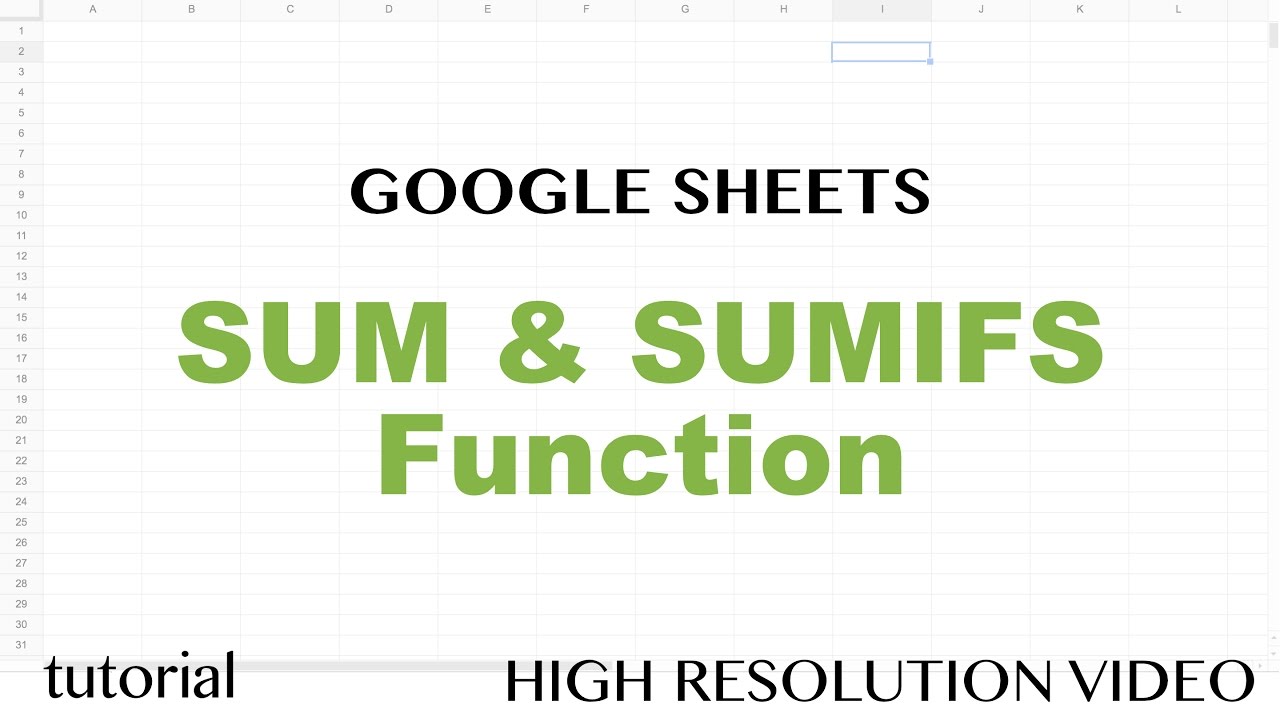2.1K
In Google Sheets, you can use the Sumif function to only sum up values that meet certain criteria. Here we tell you exactly how to do this and what you need to bear in mind.
Google Sheets Sumif: What the function
can do for you
The Sumif function is also called the Summewenn function. You can use it if you only want to add values from cells that meet the criteria you have specified.
- This is useful, for example, if you only want to add values that exceed a certain amount or that were achieved in a certain period of time.
- Generally, the formula is: SUMWENN (range; “criterion”; [sum_range])
- The range refers to all cells that are to be checked for a certain criterion. For example, a certain character string can serve as a criterion, such as a certain month. A number can also be defined as a criterion.
- If the previously defined range is different from the range that is to be summed, you must also define the sum range.
Google Sheets Sumif: How to do it
If you want to use the sumif function, proceed as follows:
- Open the desired document and click on a cell where the summed value should be. Enter “=Summewhen” there without inverted commas. The appropriate function should appear in the window and you can click on it.
- After the opening parenthesis, specify the range you want to check for a criterion. This can be done by simply selecting the area with the mouse button. Enter “;” after the specified range without inverted commas.
- Follow this with a criterion. For example, if you only want to add values that exceed 1500, enter “☻1500”. The inverted commas must be included. However, you can also have matching values added with the = sign or smaller values added with the ☺ sign.
- You can confirm the function with the Enter key.
- If the checked range differs from the sum range, you must set the sum range after setting the criterion. This is necessary, for example, if you only want to add values that were achieved in a certain month.
- For example, if you only want to add the values from December, enter “December” as the criterion after entering the test range. You then define the cells in which the values achieved in the individual months are listed as the totals range.