After a few months, many Android mobile phones experience the same problem: The memory is full. Unfortunately, many smartphones no longer have a slot for memory cards. But there are still a few ways to make room on your Android phone.
Memory full: First analyse the memory
If your mobile phone already warns you that the memory is full, things will soon get serious: you will no longer be able to take photos, receive emails or install apps. Before you delete a beloved and much-used app, you should first analyse your memory:
- For the best way to clear up your full memory, use the app DiskUsage, for example.
- Such apps show you what you are using the most memory with.
- Once you’ve found out what’s taking up the most space, you can start cleaning up and freeing up space.
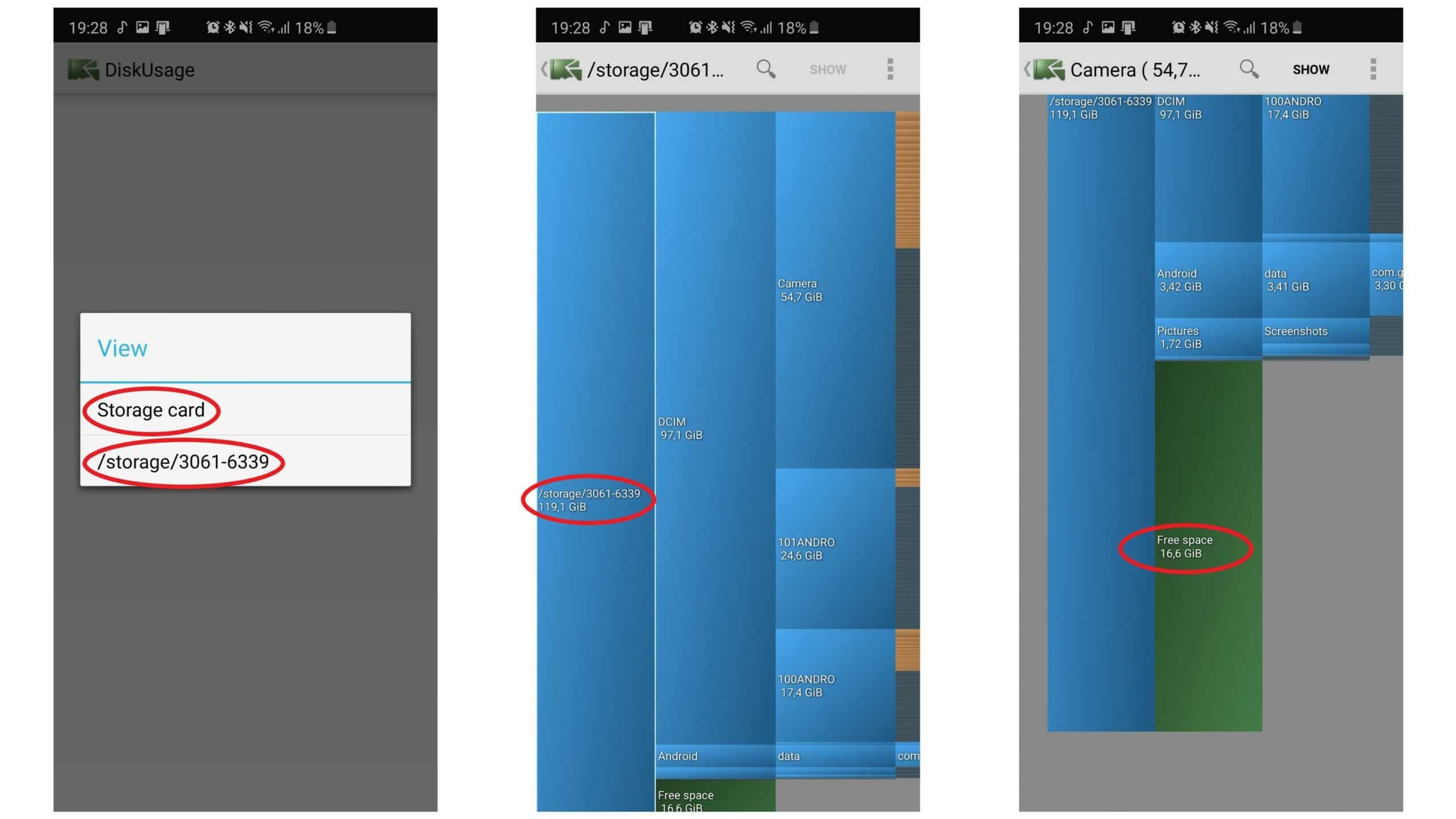
Free up storage space: Transfer photos and videos to PC
It is always easiest to transfer your own files to your computer. This way, you can keep your apps on your smartphone and don’t have to limit your mobile pleasure.
- Photos and videos in particular require a lot of storage space. Here it is a good idea to transfer old files to your computer and thus make room for new photos. You can see how this works in the video below this section.
- Alternatively, you can check whether you may have taken too many photos of a scene. Tapping the shutter button quickly often results in unintentionally taking a lot of shots.
- To free up even more memory, open your downloads folder. Android usually has an app called “Downloads” preinstalled. Check here to see if you can delete old data there.
Clean up the system in a targeted and sustainable way
If transferring and deleting videos has also not brought enough storage space, you have the option of deleting old app files or other unnecessary data.
- If you don’t want to search the option manually, apps like SD Maid – System Cleaner will help for such cleanings.
- Once you have installed the app, it will show you after a scan how many file corpses and other unnecessary files you have on your device.
- In the next step, you can select specifically which data you want to remove and which not. The app does the rest on its own and creates new storage space.
Delete or deactivate unused apps
Another step in targeted tidying is to delete apps that are not or rarely used.
- To do this, go to the settings and click on “Apps”. You will now see all installed apps.
- In the overview, you can sort all apps by size by clicking on the three dots at the top right and selecting the option.
- If you don’t really need an app, you can uninstall or deactivate it in the app info.
- Some system apps cannot be uninstalled completely and can only be deactivated, but you can also gain storage space by doing so.
Use cloud storage
Furthermore, you have the option of using the cloud as storage. This frees up storage space on your phone and ensures that important data is not lost.
- For this, Google offers 15 gigabytes of free cloud storage to every Google Account.
- To do this, go into the pre-installed Google Photos app and allow the app to access your photos.
- Navigate to the settings via the side menu. There, click on “Back up & Sync”.
- After backing up, you can then click on “Free storage” in the side menu to free up more storage on your phone.
- In addition to Google Photos, you can of course also use other cloud providers such as Dropbox or OneDrive from Microsoft and back up your photos and videos there.
Now you can activate the backup option and select the upload size as well as the different folders. With the “High Quality” option, you even get unlimited free storage for your media.
Clear cache and restrict streaming apps
As a last resort, you can clear the Android phone’s cache and remove user data from various apps. The cache mainly stores temporary files that you don’t actually need any more.
- To clear the cache of some apps, you need to go to your settings and the overview of all installed apps. Here you can select an app and then tap “Clear cache” in the settings. You can find detailed instructions on how to empty the Android cache in the separate practical tip.
- You can also check whether your music streaming app is taking up a particularly large amount of memory. This is usually because you have certain songs available offline or they are still stored in the app’s cache. In the settings of the streaming apps, you can usually set how much cache memory the app is allowed to take up – lower this allowance a little to have even more storage space available.
