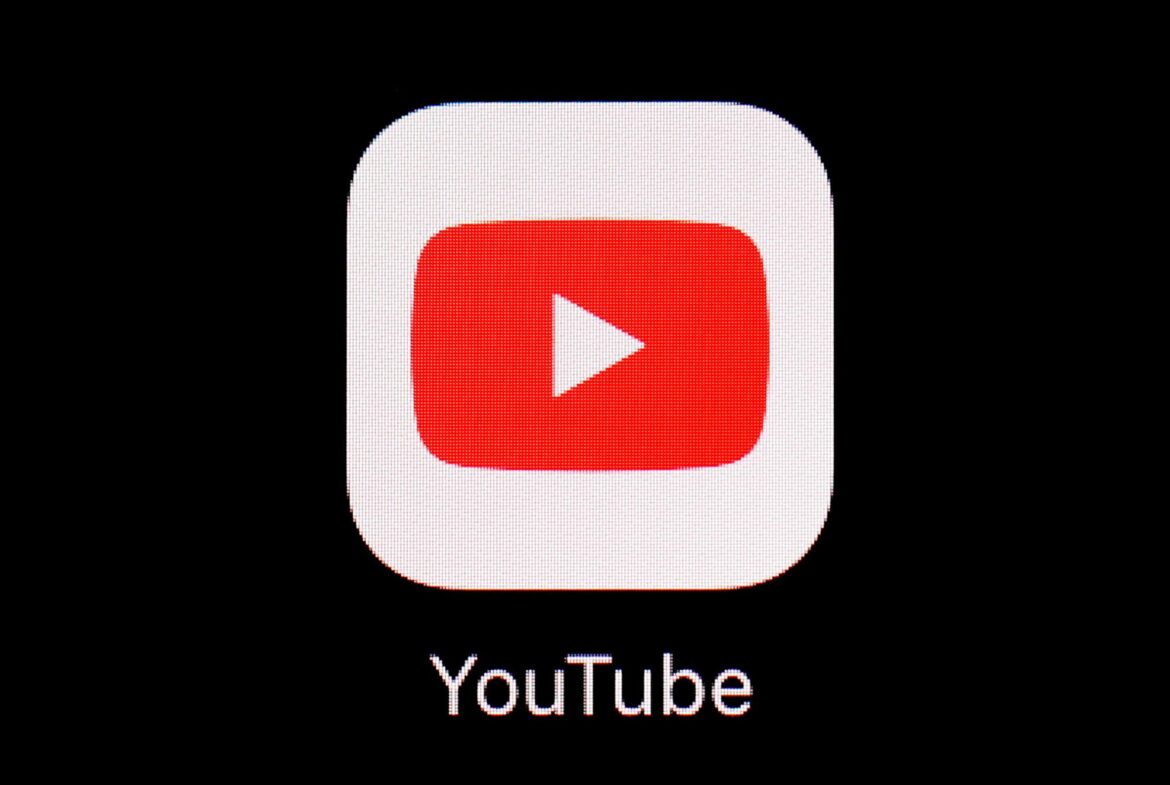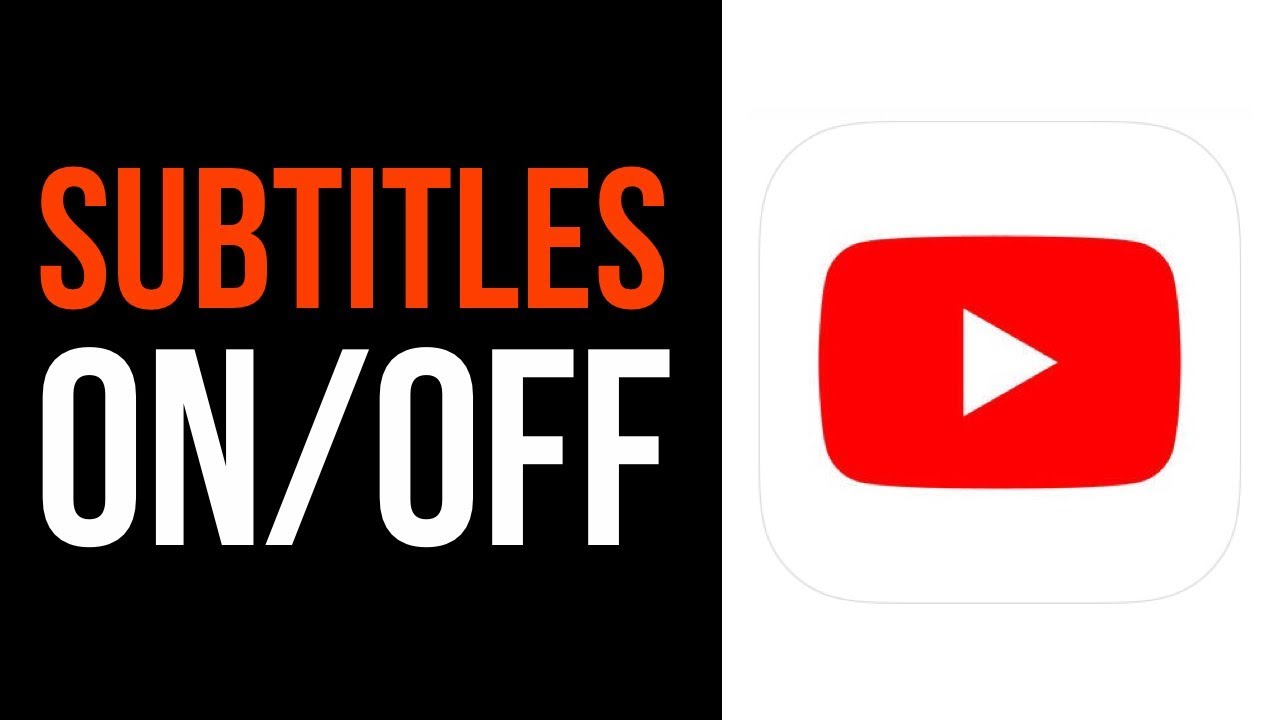1.8K
You can activate subtitles for YouTube videos and thus also read what is being said. We will show you how to do this in this practical tip.
Automatically activate subtitles for YouTube videos
For all videos, YouTube automatically recognises the language and converts it into text. However, the resulting subtitles are usually very error-prone. However, you can still display them as follows:
- Open the video on YouTube that you want to see with subtitles.
- Click the subtitle icon under the video, the spoken text will also be displayed in written form on the video.
- You can find the subtitle settings by clicking on the gear icon below the video. Here you can set the language for the subtitles.
Enable subtitles on YouTube on your smartphone
You can also watch YouTube videos on your smartphone with subtitles. The procedure is the same for Android and iOS.
- To do this, open the desired video in the YouTube app.
- Tap once on the image to show the play icons.
- Tap the CC icon on the right to show or hide the subtitles.