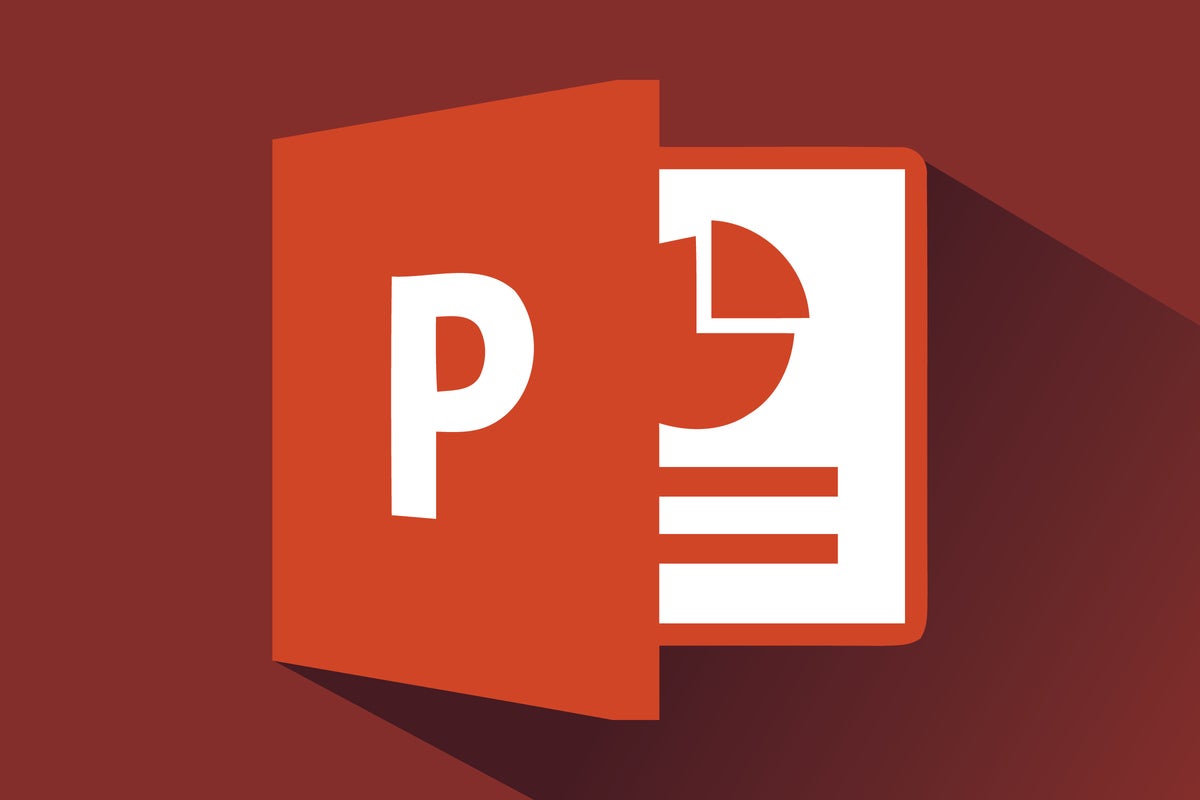1,8K
Sloučení snímků z různých prezentací PowerPoint, které se tematicky doplňují, výrazně usnadňuje práci. Krásné na tom je, že to není vůbec složité a proces můžete dokončit poměrně rychle.
Slučování prezentací v aplikaci PowerPoint
V následujícím příkladu sloučíme dvě prezentace aplikace PowerPoint. Pokud jich máte více, bude to samozřejmě fungovat také.
- Po otevření obou prezentací klikněte v každé z nich na kartu „Zobrazit“.
- V pásu karet přejděte do první podsekce „Zobrazení prezentace“ a vyberte možnost „Řazení snímků“.
- Pokračujte opětovným kliknutím na kartu „Zobrazení“ v jedné ze dvou prezentací a poté přejděte do podsekce „Okno“.
- V části „Okno“ vyberte možnost „Uspořádat vše“, aby se všechny snímky zobrazily vedle sebe.
-
Nyní můžete snadno vybrat potřebné snímky a zkombinovat je do prezentace PowerPoint pomocí přetahování. Je příhodné, že příslušné snímky pak také přebírají design, který byl použit v příslušné prezentaci, takže už nemusíte dělat nic jiného než přetahovat snímky.
-
Mimochodem, prezentace, ze které snímky převezmete, se nemění. Přenesené slajdy se pouze zkopírují a z prezentace se neodstraní.