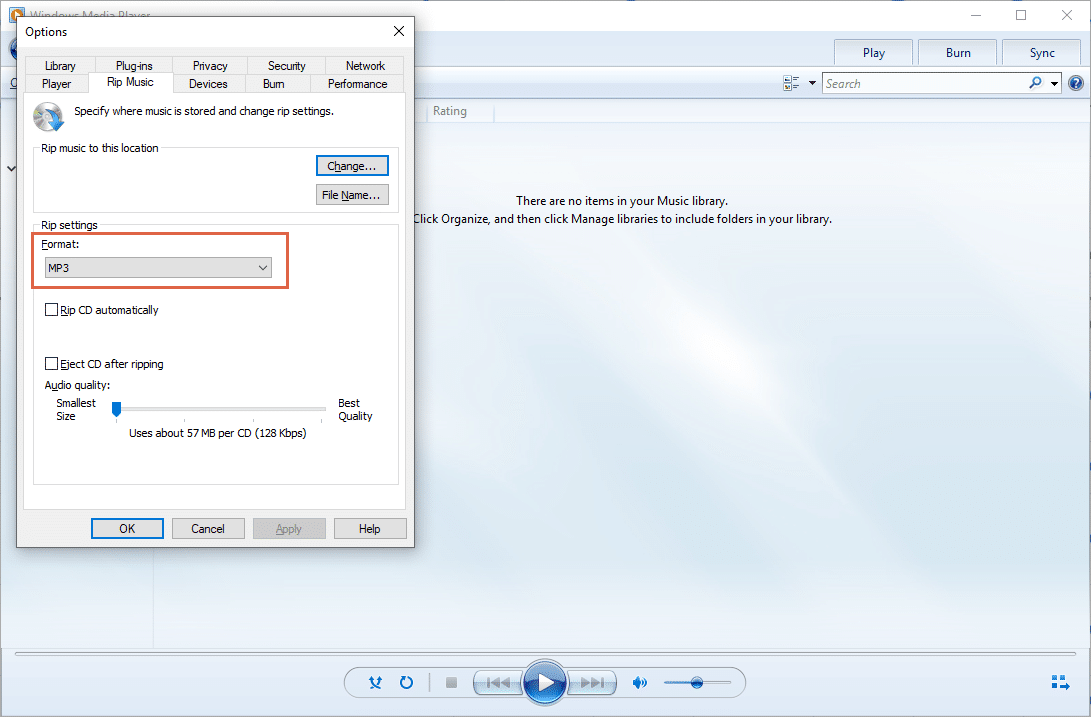1,5K
Non è solo con iTunes che i CD possono essere convertiti in MP3 – funziona anche con Windows Media Player. Vi mostreremo come farlo in questo consiglio pratico.
Convertire CD audio in MP3 in pochi passi
- Aprire Windows Media Player e navigare fino al CD sulla destra. Tutte le canzoni del CD sono ora visualizzate. Per impostazione predefinita, tutti i file sono contrassegnati da un segno di spunta. Tuttavia, puoi anche rimuovere le spunte se vuoi convertire solo singole canzoni.
Ora clicca su “Copia impostazioni” nella barra dei menu e seleziona MP3 sotto la voce “Formato”. - Per cambiare la cartella in cui vengono salvati i brani MP3, clicca di nuovo su “Altre opzioni” sotto “Impostazioni di copia” e poi su “Cambia”. In questa finestra potete anche selezionare la qualità delle canzoni.
- Una volta che avete impostato tutto a vostro piacimento, iniziate semplicemente il processo cliccando su “Copy CD”. Dopo il processo di copia, troverete tutte le canzoni in formato MP3 nella libreria di Windows Media Player e nella cartella precedentemente selezionata.