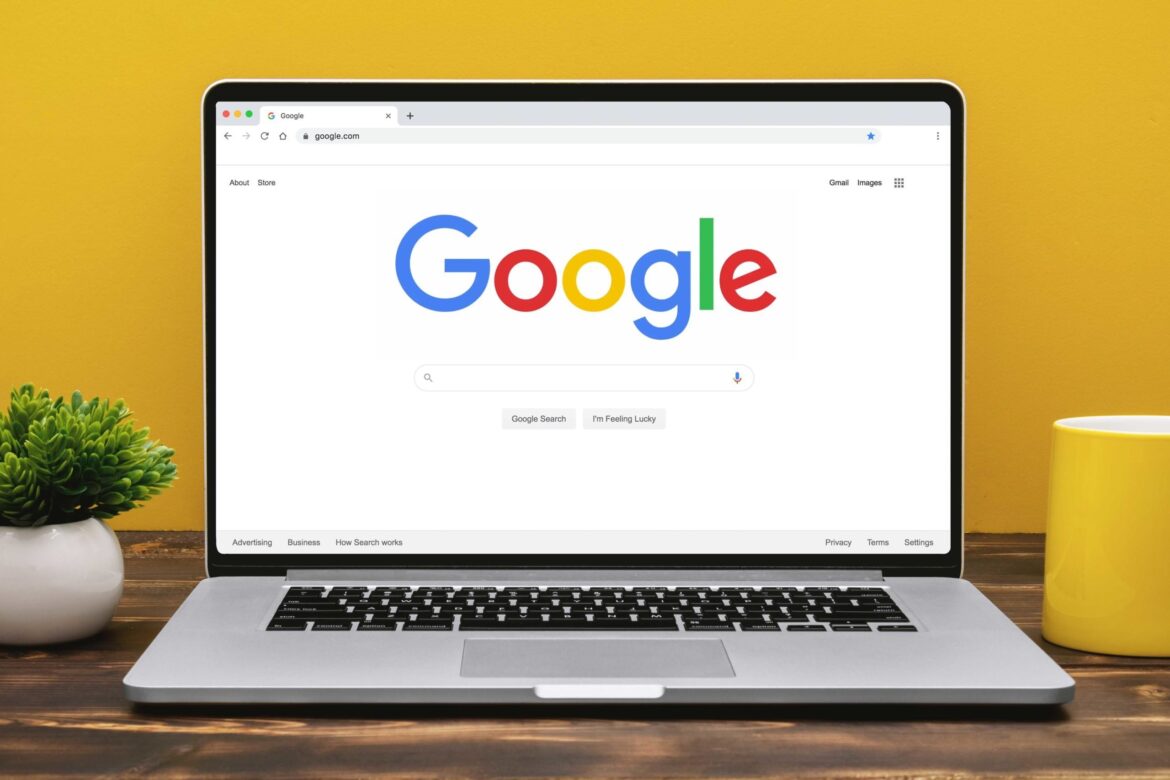With the right commands, you can search better on Google and find what you want to know faster. We tell you which commands in the search line bring relevant results. With a few tricks of the trade, you’ll then come across pages and content that really help you.
“site:” use for specific pages or languages
Particularly if you search for English or Latin technical terms, you often do not end up on German websites. To limit the website or regionality, you can use the command “site:”
- For example, if you are searching for “World Trade Center”, you can only display search results from German websites by appending “site:de” to the search. The search phrase will then be: “World Trade Center site:de”.
- You can also search only specific pages. To do this, simply append the main URL of the website – for example “site:chip.de”.
“ext:” Google search for specific file types
If you are looking for Word, PowerPoint or even PDF files, you can take this into account in your search:
- For example, to get a presentation on coral reefs, type “coral reefs ext:ppt”.
- Alternatively to the command “ext:” you can also use “filetype:”. This is a little longer, but easier for some to remember.
From..to: Narrow price range of products
If you are looking for products and their prices, you can narrow down the price range. To do this, you need to put two dots between the two numbers: For example, if you enter “MacBook 1000..1100 Euro”, you will only receive offers that lie within this price range.
“link:” Find pages that link to other pages
Use the “link:” command to find sites that link to specific pages or words. For example, you can see who links to your homepage: If you enter “link: chip.de”, you will find all websites that link to our page.
“OR:” Google search for different topics
Using the parameter “OR” (German for “or”) you will get search results for either one topic or the other.
- For example, if you search for “mobile phone OR tablet”, you will get search results for either the mobile phone topic, the tablet topic or, if in doubt, both topics.
- For general search queries, the parameter usually makes no sense. However, for very specific search queries as well as when combining several parameters, the OR parameter can be quite helpful.
“Search term”: Force exact search with Google
If you enclose your search term in inverted commas, Google will search for the exact combination of words you entered. This is especially useful if you are searching for related terms and can’t find what you are looking for.
“define:” This is how you use the Google dictionary
Google works with online dictionaries like Oxford Languages. If you want to know the meaning of a word, you can read the definition directly in the Google search without having to open a web page. Simply place the command “define:” in front of the word you are looking for.