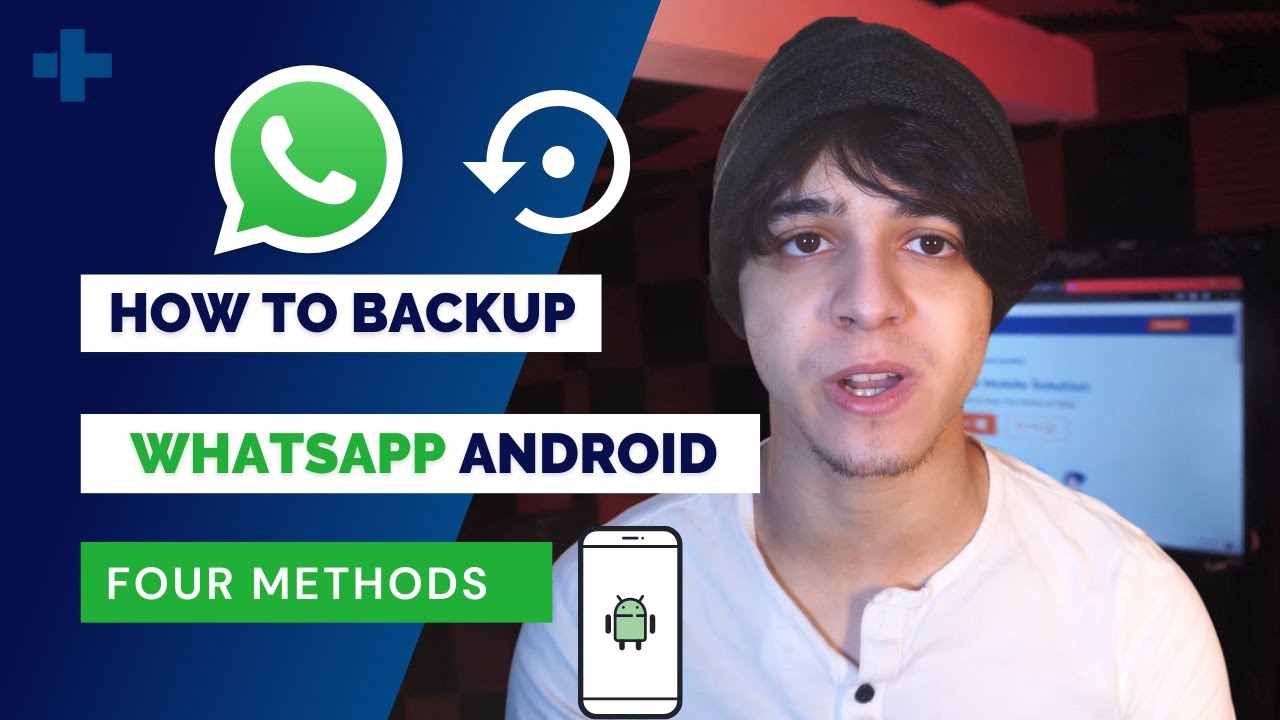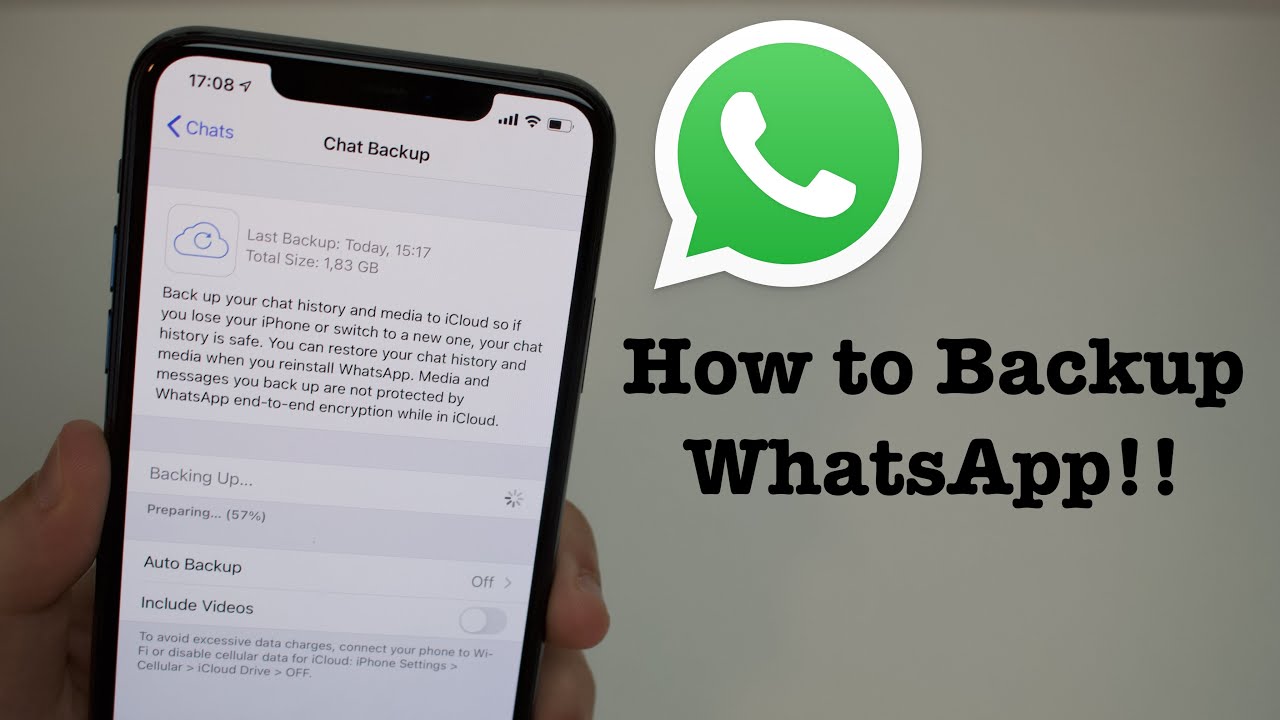2.6K
You can create a WhatsApp backup on your Android smartphone and iPhone in just a few seconds. You can also set a backup to be created automatically. Our instructions will help you with this.
Create WhatsApp backup: Instructions for Android
If you want to create a WhatsApp backup on a smartphone with Android operating system, follow the steps below:
- First, open WhatsApp on your smartphone and tap on the menu button.
Next, select “Settings” and then call up “Chat”.
- Then tap “Chat Backup” and you can now set the details for the backup. With the default settings, you create a copy of all data in the internal memory of the smartphone.
- Here you can include the cloud storage service Google Drive so that the backup is saved there. This often saves you several GB of storage space on the smartphone, but you need an internet connection for the backup.
- Alternatively, instead of “Chat Backup”, you can select the menu item below “Chat History”. Here you can “export a chat” and select the chat you want.
Create WhatsApp backup on iPhone
If you have an iPhone and want to create a backup of WhatsApp, follow these steps:
- First open WhatsApp, go to the settings and select “Chat backup”.
- Tap on “Create backup now” and a copy of the data will be created.
- Alternatively, you can also send the chat by email here. To do this, call up the person’s profile or the group chat and swipe down to “Send chat by email”.