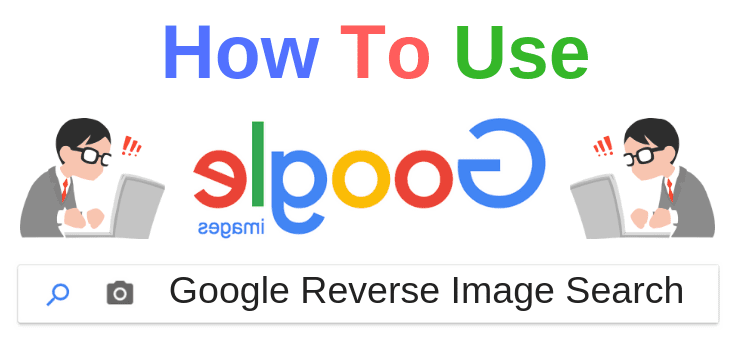With Google Reverse Image Search, you can find out where certain images came from. The image search helps you if you want to find out the context of an image or want more information about an image on the Internet.
Inverse image search on Google by dragging in an image
You should use the image search by dragging in an image if you have an image on your PC for which you need the context or source. This method works with Google Chrome and Mozilla Firefox 4 and above.
- Open the Google Image Search page.
- On your computer, open the folder with the corresponding image.
- Drag the image you want to search from the folder into Google. It will be uploaded automatically.
- Google will now show you a page with possible matches and a guess as to which image it might be.
Inverted image search with image URL
Reverse image search with image URL works when you have found an image on the internet that you would like more information about.
- Click with the right mouse button on the picture you want to search for. Select “Copy graphic address”.
- Open the Google Image Search.
- Click on the camera icon on the right side of the search bar.
- In the newly opened search bar, select “Paste Image URL” and paste the link you already copied.
- As soon as you click on image search, Google will show you the matching information for the image.
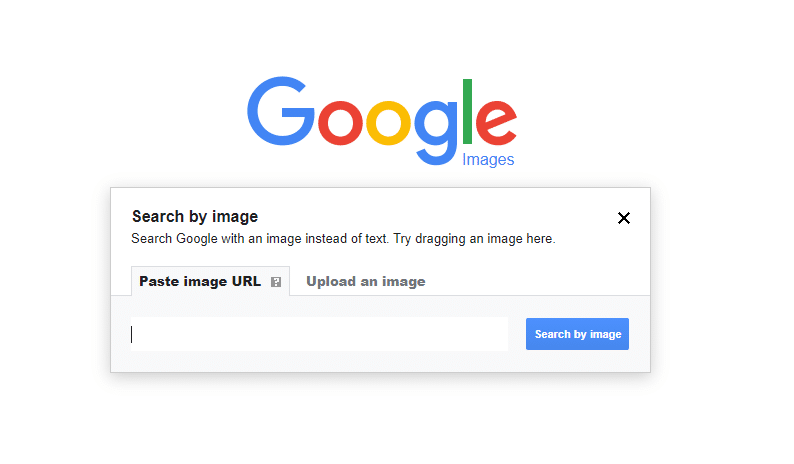
Image search with your mobile phone
To search for images on a website with your smartphone, you need the Google Chrome app. You can find the app not only on Android, but also in the iOS app store.
-In Google Chrome, open the website with the image you want to search for.
Press and hold on the image and select “Search for the image in Google”. Google will then show you the matching results.