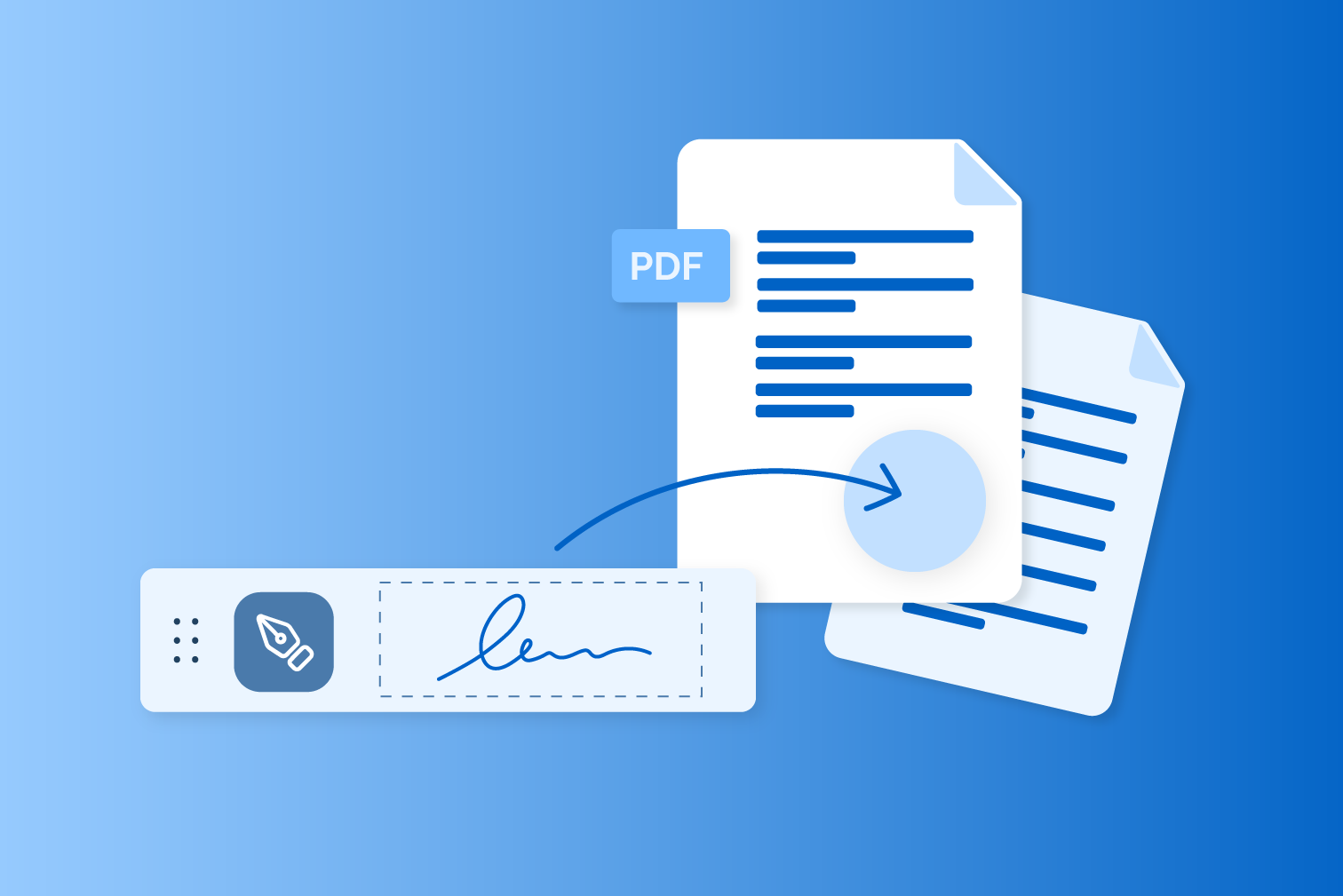We explain step by step how to create a digital signature and the advantages it offers in modern communication. A digital signature provides a secure way to sign documents electronically and guarantee their authenticity.
How can I create a digital signature?
There are various ways to create a digital signature, depending on the level of security you require and the intended use.
- Simple electronic signature (EES): Write your signature on a white sheet of paper, scan or photograph it, and save the image on your computer. You can crop the image using an image editing program such as GIMP and save it as a PNG file with a transparent background. Insert the image of your signature into the desired document, e.g., in Word or PDF. Alternatively, you can sign digitally directly using a tablet, smartphone, or graphics tablet and save the signature as an image.
- Advanced (FES) and qualified electronic signatures (QES): These signatures offer greater security and are required for many legally relevant documents. You will need an e-signature provider such as Skribble, DocuSign, or Adobe Sign. Upload your document, select the signature level (EES, FES, or QES), place the signature, and complete the process. For QES, one-time identification (e.g., via video identification) is required. You can then sign digitally and legally.
- Digital signature directly in programs: In Microsoft 365, you can add a digital signature to Word, Excel, or PowerPoint files via the “File” → “Info” → “Add digital signature” menu. In PDF programs such as Adobe Acrobat, select “Fill & Sign” to create and insert an electronic signature.
Important information
You can create a digital signature as required – from simple to legally compliant. However, please note the following information:
- For simple documents, the EES is usually sufficient. For contracts that require written form or involve a high liability risk, the QES is required.
- Simple image signatures are easy to forge and offer little evidential value. For legally compliant signatures, we recommend using certified providers.
Summary of steps (example: QES with provider)
An example illustrates how easy it is to create a digital signature and implement it in a document.
- Upload the document to the provider.
- Select signature standard (EES, FES, QES).
- Identify yourself (required for QES).
- Place the digital signature in the document.
- Sign and download the document.
Security measures for creating digital signatures
When creating a digital signature, you should observe the following key security measures. This will significantly increase the security and legal validity of your digital signatures.
- Secure storage of the private key: Your private key is the core of the digital signature. It must be kept strictly confidential and protected from unauthorized access, for example by using a password manager or special hardware such as smart cards.
- Up-to-date and secure encryption algorithms: Only use software that employs modern algorithms considered secure (e.g., RSA, DSA, elliptic curves) and sufficiently long key lengths (at least 2048 bits). Keep the software and algorithms up to date to avoid known vulnerabilities.
- Use certified providers: Only use trusted, certified providers for digital signatures that meet legal requirements (e.g., according to the eIDAS Regulation) and ensure secure identity verification.
- Ensure integrity and authenticity: The software used should ensure that the signed document cannot be changed subsequently without being noticed and that the signature can be clearly assigned to one person.
- Two-factor authentication: If possible, use two-factor authentication to provide additional security for access to your signature software and private key.
- Additional encryption of documents: The digital signature itself does not protect the document from being read. Use additional encryption programs to ensure the confidentiality of the content.
- Regularly check the validity of certificates: Ensure that all certificates used are valid and not blocked at the time of signing. Check this regularly, especially when checking signed documents that have been received.
- Protect your hardware and software: Ensure that the hardware and software you use is free from manipulation and up to date to prevent attacks or malware.