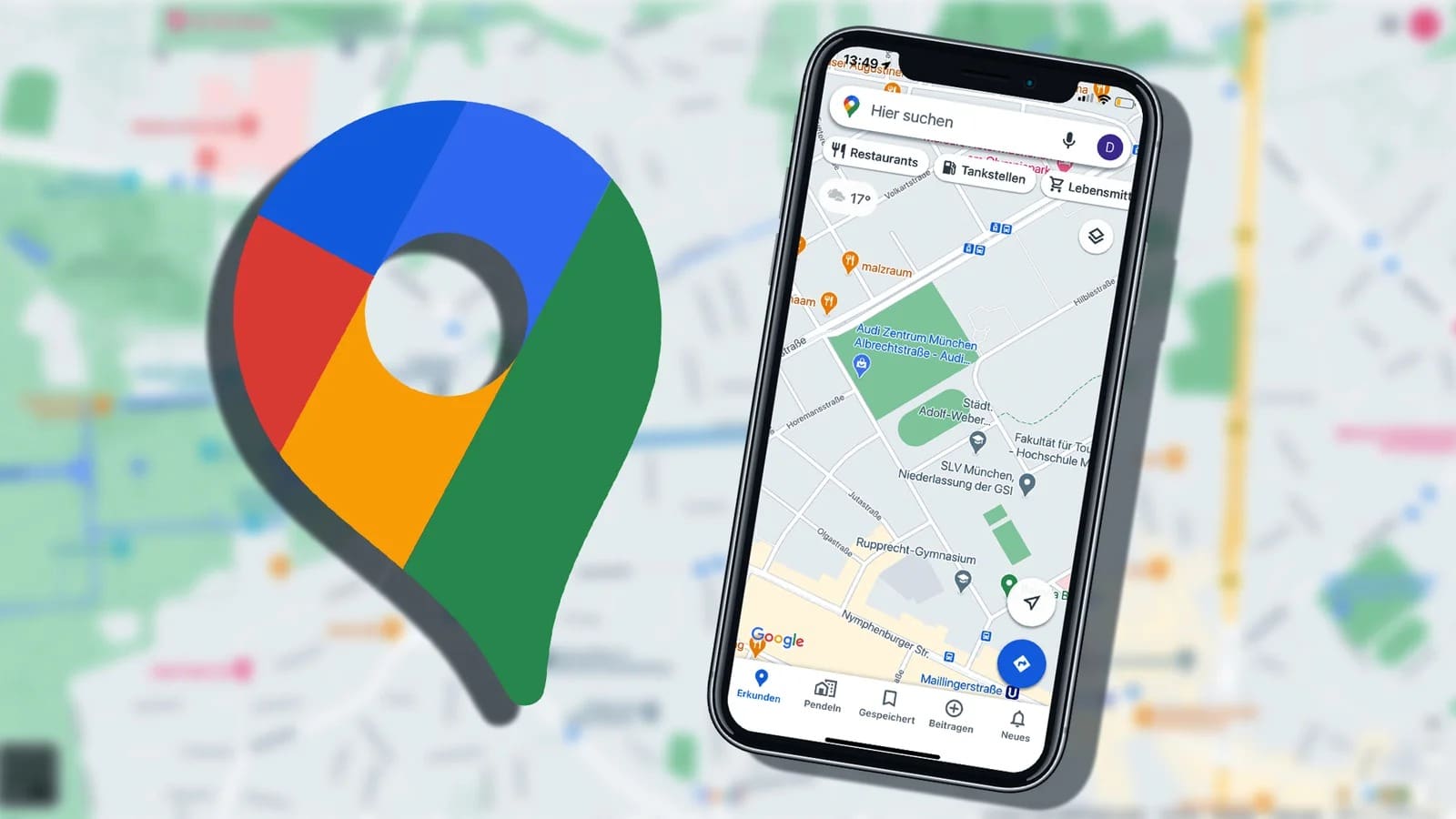109
Activate Google Timeline, which provides a detailed overview of the places you visit and your movements. If you use the feature optimally, you can keep track of your personal data.
What is Google Timeline?
Google Timeline is a useful tool that allows you to track the places you have visited on an interactive map. This feature can be extremely helpful for both personal and professional purposes.
- Google Timeline provides a visual representation of the places you’ve visited over a period of time. This can be especially useful for looking back and remembering past trips or daily routines.
- To use Timeline, you need to enable the location history feature in your Google account. This will automatically collect and store all the places you visit.
- Another use case is the ability to analyze the history of specific days or weeks to identify patterns or retrieve important information.
- The timeline can also be used to find lost items by checking the last known locations.
How to enable Google Timeline: a guide
Before you can take full advantage of Google Timeline, you need to make sure that the feature is properly activated. Here’s how to set up location history in your Google Account.
- Open the Google Maps app on your phone and tap your profile picture to open the account settings. From there, navigate to the ‘Settings’ and select the ‘Location History’ option.
- Make sure location history is turned on. If not, slide the switch to ‘On’. Note that you may be asked to grant further permissions.
- It is important that your device’s location services are enabled so that Google can accurately collect your location. Check this in your phone’s general settings.
- After location history has been activated, you will immediately see the effects in your Google timeline. All future movements will now be recorded automatically.