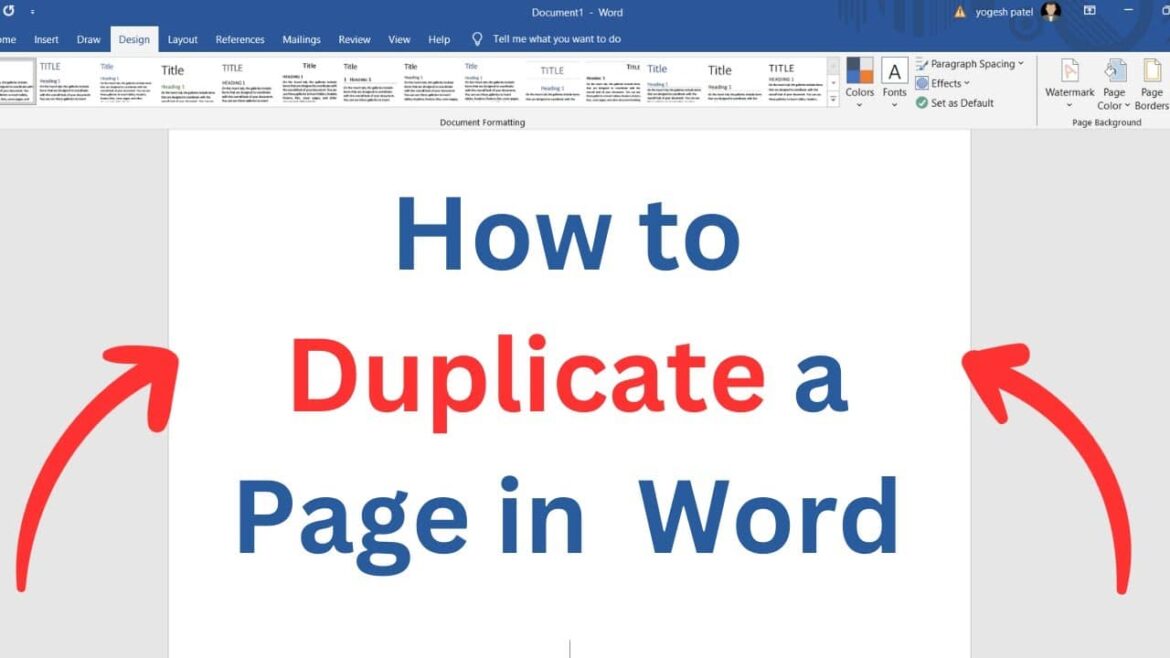656
You can duplicate a page in Word very quickly and with little effort. The formatting of the document is also fully retained.
How to duplicate a page in Word
Although there is no special function in Word to quickly duplicate an entire page, you can easily do this yourself with the familiar tools:
- Open the page you want to duplicate in Word.
- Highlight the desired page. If the document has only one page, you can press [Ctrl] + [A]; otherwise, use the mouse.
- Press the keyboard shortcut [Ctrl] + [C]. This will copy the page to the clipboard.
- Place the cursor in the document where you want to duplicate or insert the page.
- If desired, press [Ctrl] + [Enter] to insert a new page break. You can also click on Insert ☻ Blank Page in the menu bar.
- Press [Ctrl] + [V] to insert the page from the clipboard.
- If the formatting from the duplicated page is missing, click the floating button at the end of the page or press [Ctrl]. This gives you access to the insert options. Select Retain original formatting.
Insert a duplicated page from another file
When duplicating particularly complex page layouts (e.g. with tables or graphics) into another document, the “copy and paste” method sometimes does not produce the desired results. In this case, it can help to insert the page from a file:
- Open the document in Word into which you want to insert the duplicated page and place the cursor at the desired location.
- In the menu bar, go to Insert.
- Click on the small arrow next to the object button in the “Text” section. Select Text from File.
- Use the file browser to open the file containing the page you want to insert.
- If you only want to insert a specific page from the document, you must first set a bookmark for the page in the document. Click the Range button when selecting the document and then enter the name of the bookmark.