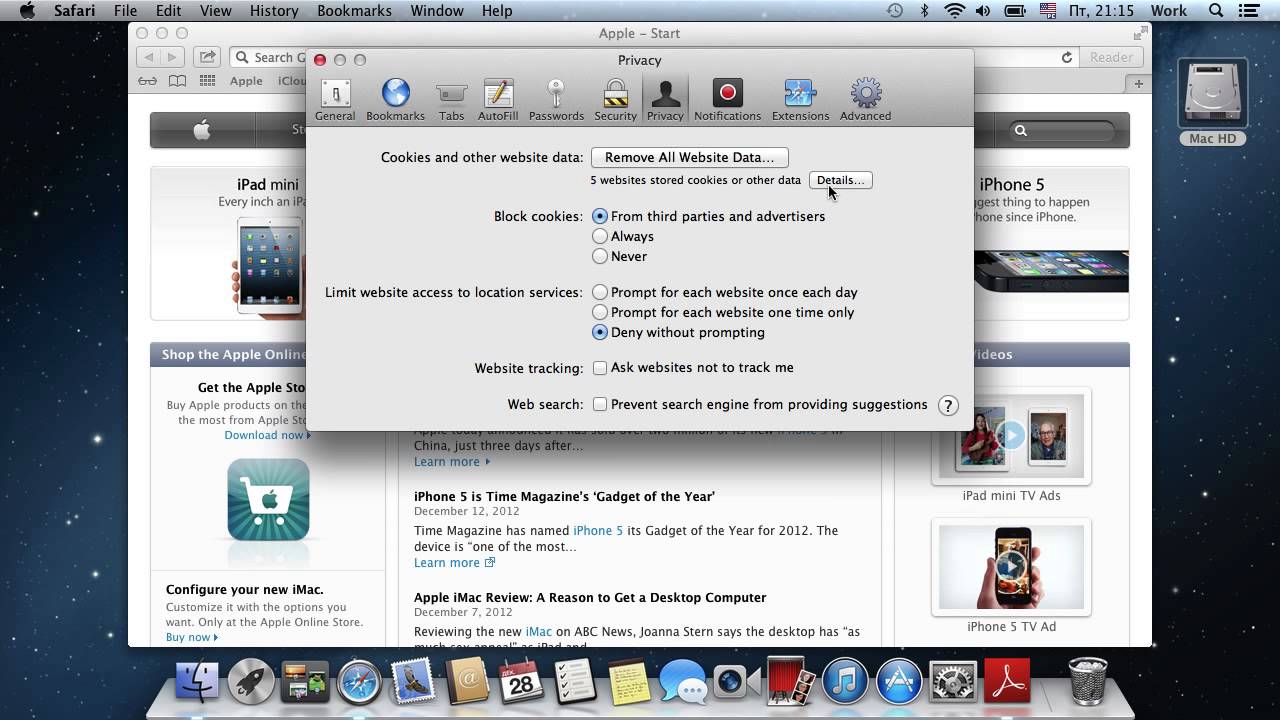4.7K
Flash cookies can’t be deleted by simply removing cookies and history in your browser on a Mac. But there is another way.
How to find Flash cookies on your Mac to delete them
Flash cookies, also known as “Local Shared Objects” or LSOs for short, store information on your Mac that goes beyond ordinary browser cookies. Websites like to use them to store user settings or track user behavior. The problem is that flash cookies remain in a hidden directory within a home directory, even if you delete regular browser cookies. Therefore, you have to remove them separately:
- To do this, open Finder by clicking on the Finder icon in your dock.
- Now navigate to the hidden folder. To do this, press the keyboard shortcut Cmd + Shift + G to open the “Go to Folder” window. You can also use the menu selection via “Go” ☻ “Go to Folder”.
- Enter the following path into the input mask: “~/Library/Preferences/Macromedia/Flash Player/SharedObjects”. Then click on the “Open” button.
- Below the directory “SharedObjects” you will find one or more directories with names like “XNVW2EGY” or similar. To remove all Flash cookies, delete these directories.
- Then repeat the procedure as described in point 2.
- Now enter this path: “~/Library/Preferences/Macromedia/Flash Player/macromedia.com/support/flashplayer/sys”. Click on the “Open” button again.
- To remove all Flash cookies, now delete the directories under “sys”.
How to delete Flash cookies
Depending on whether you want to use tools to help you or do it manually, you have various options for deleting Flash cookies.
- To manually remove Flash cookies, look for files that you no longer need in the subfolders of the “SharedObjects” folder. Then drag these files to the trash and empty it.
- You can also manage and delete Flash cookies in the Adobe Flash Player Settings Manager. There you can specifically block or delete Flash cookies or set the storage limits for websites. You can also completely disable the function that stores Flash cookies.
- If you find the manual method too laborious, you can use tools such as CCleaner or CleanMyMac. These programs scan your Mac and help you to automatically delete flash cookies and other unwanted data.
- Our tip: Since Flash has now been replaced by many modern technologies, you can actually uninstall Adobe Flash Player completely. This way, no Flash cookies will be stored in the future. To do this, download the uninstaller for macOS from the Adobe website.