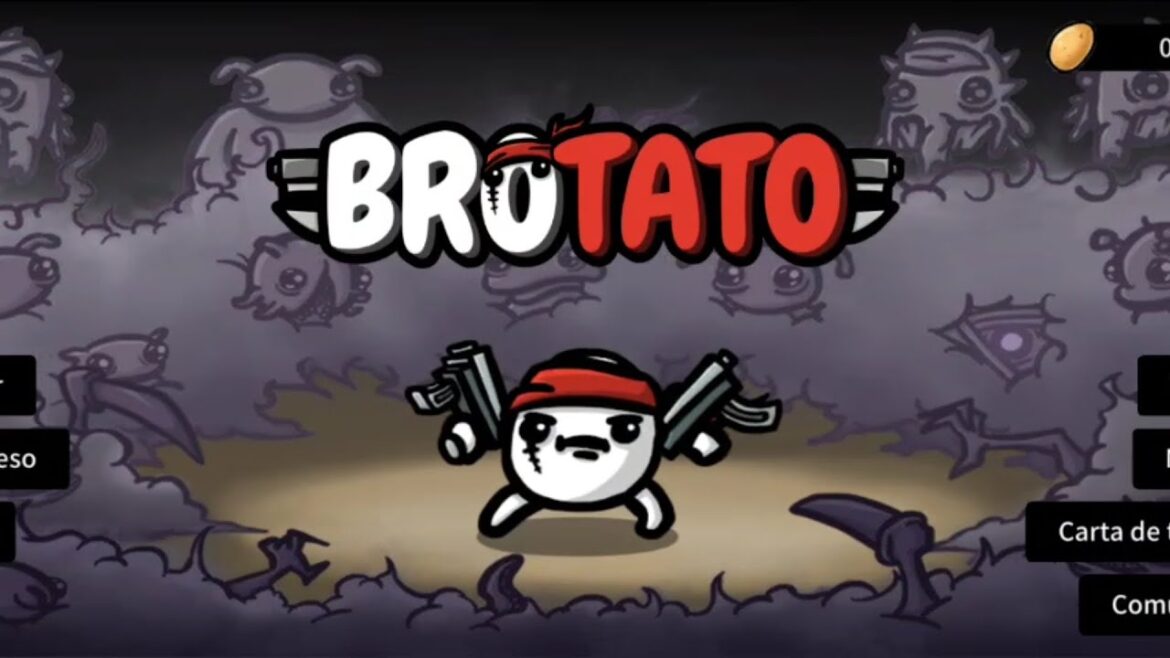2.2K
Brotato can be easily played online in multiplayer on Steam. Thanks to “Remote Play Together”, local co-op can be turned into an online session in no time.
Multiplayer in Brotato – How to set it up
Brotato, a popular roguelike survival game that is characterized by its fast and challenging rounds and is strongly modeled on the blockbuster Vampire Survivors, offers a local multiplayer mode. Originally developed as a single-player experience, the game initially required a mod to enjoy multiplayer. However, thanks to a Steam feature, the local fun can be turned into an online session where your fellow players don’t even need to own the game.
- Start a new session in Brotato and check the box for co-op mode above the character selection. If you have activated the Steam overlay, press Shift + Tab in the game to open it. Alternatively, you can also switch from the game to the Steam window using Alt + Tab.
- If you are using the overlay, you should already see the Remote Play Together window, where you can invite your friends. You can either invite your friends directly from the friends list or generate a link that you can then send. Alternatively, you can right-click on the friends you want in your list and invite them to the session.
- Your friends do not need to own the game to join you, as you are streaming the game with “Remote Play Together”. However, there are a few points to keep in mind: Since you are streaming the game, you should have an internet connection that can handle the whole thing without any problems. Likewise, your fellow players should have a reliable connection so they don’t have to deal with disconnections or heavy lag.
- In addition, all of your friends must have their own controller, since only you can use the mouse and keyboard, and this combination is only available once. When your friends join the session, you can assign them a controller in the overlay. Otherwise, they will be assigned in the order in which they joined.
- Once all your friends are in the game and have selected the desired characters, you can start the session as usual.