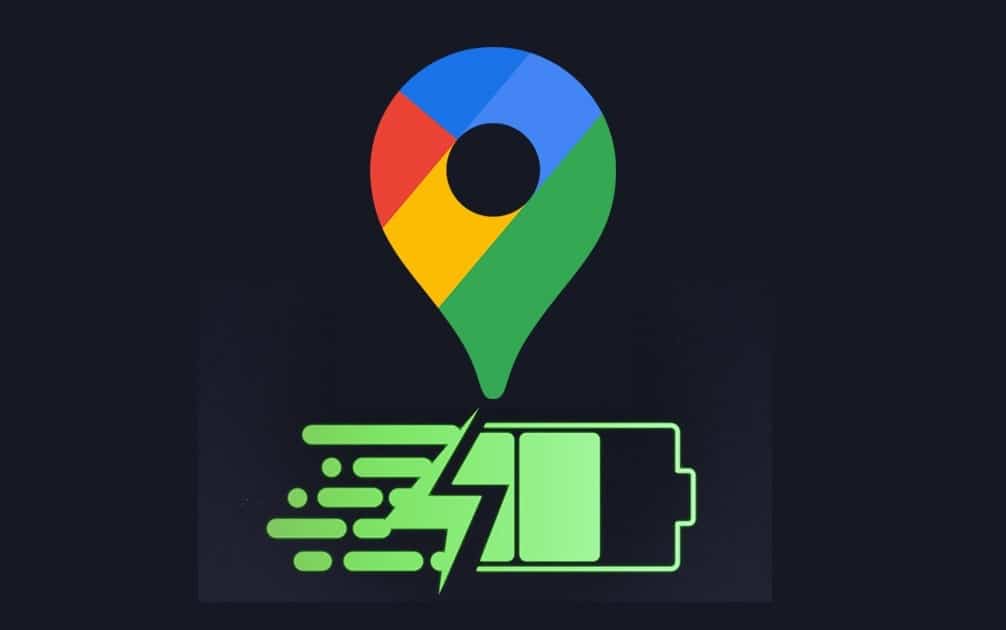188
The Google Maps app is known for its high battery consumption. Fortunately, there are several methods to conserve battery power during use.
Optimize Google Maps battery consumption: Prevent app location requests
Google Maps and other services are constantly updating your location in the background or want to determine it. This leads to a permanently increased battery consumption. You can prevent this behavior by disabling location requests.
- To do this, open Google Maps and tap your profile picture at the top. Then navigate to Settings, which can be recognized by the gear symbol, and select it.
- In Settings, you will find the Google location settings. Tap on them and you can check whether they are activated. Set the slider to Off.
- Then check the App-level permissions tab. There you will find all the apps that can make location requests. Disable any that you don’t want to grant permissions to in order to save battery power.
- Tip: You can also change the location determination mode in the settings. If you disable the Wi-Fi only option, your location will only be determined if GPS is activated and not via the mobile network or Wi-Fi. This also saves battery power.
Reduce battery consumption: Use maps offline in the Google Maps app
Google Maps accesses map material via the internet by default. This not only uses up your data volume, but also increases battery consumption.
- Similar to a navigation device, the app offers you the option of using maps offline. You can save map sections on your device and access them reliably.
- You can save map sections directly in the app. Open your profile and tap on Offline Maps.
- Now you can select a map section that you want to save by tapping on Select custom map. Once you have customized it, you can download it immediately and then access it at any time via the same menu.
- Tip: It is also possible to download offline maps of a specific location directly. To do this, select a marker in Google Maps and tap the three-dot menu. Use Download offline map to get the map on your device.
Google Maps app: reduce battery consumption with these tips
There are other ways you can further optimize your smartphone’s battery consumption.
- Activate dark mode on your device. The darker design saves a lot of energy and can be switched on and off as you like.
- Do not use satellite view when opening Google Maps. The longer loading time and the display of satellite images consume a lot of battery power.
- Alternatively, you can use Google Maps Go. This lightweight app uses less energy than Google Maps and is suitable for slower smartphones or in areas with poor connections.