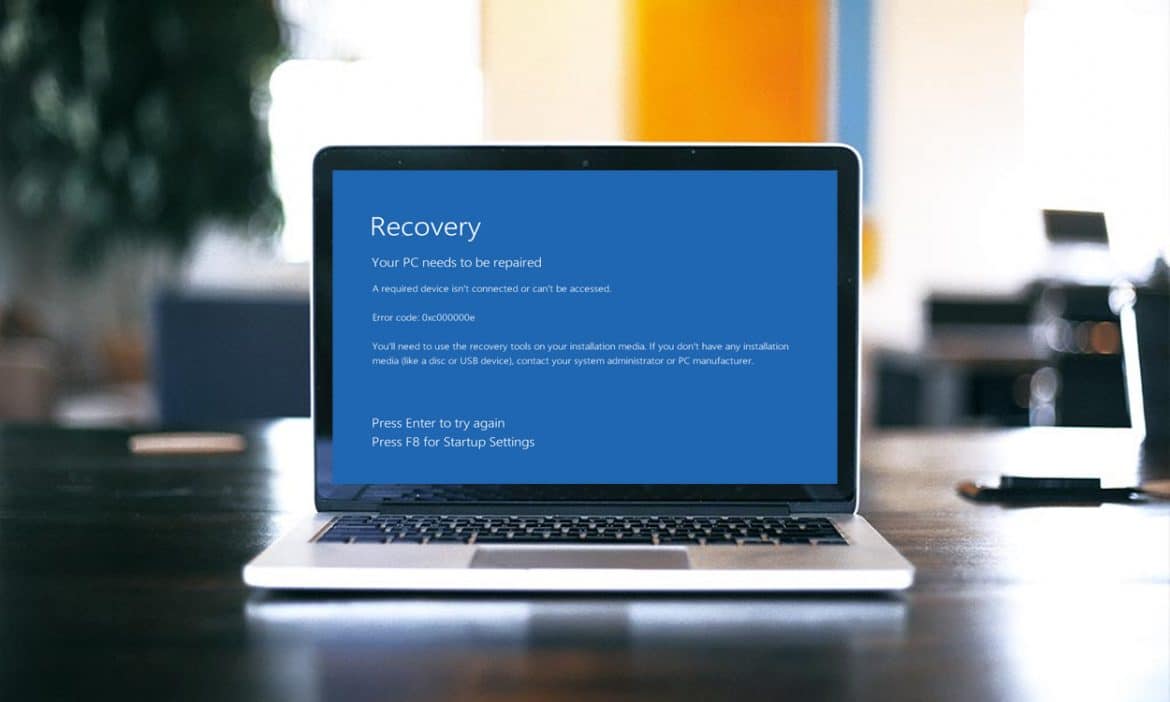14
The error code 0xc00000e can occur when starting Windows. There can be various reasons for this, and there are several possible solutions.
Error code 0xc00000e due to missing device
If more information is added to the error code 0xc00000e, this simplifies troubleshooting. For example, it may indicate that a recent hardware or software change has prevented Windows from starting. The error message may therefore be caused by an external hard drive or other peripheral that has then damaged system files:
- Disconnect all external devices from your computer so that neither USB ports nor other ports are occupied.
- After disconnecting the devices, try restarting again.
- If the restart does not work without external hardware either, try to get into safe mode. To do this, press the “Ctrl + 8” combination on your keyboard immediately after turning on the device – preferably several times in succession.
- In the start manager, you can now select the safe mode.
- Open the command prompt with administrator rights.
- Enter the command “Dism /Online /Cleanup-Image /ScanHealth” to check for damage. “Dism /Online /Cleanup-Image /CheckHealth” shows you whether errors have been detected and whether a repair is possible. You can now repair the detected errors using “Dism /Online /Cleanup-Image /RestoreHealth”.
- Another maintenance step would be to repair defective system files using SFC.
Repair error code 0xc00000e with installation disk
If Windows will not start after the error code 0xc00000e, you can also try a software repair using the installation disk:
- Boot from the installation media to get to the “computer repair options”. When the language selection appears, click “Next” and the corresponding option will appear below.
- You can then select the “Start-up help”, from where you can also initiate various repair measures.
- In Windows 10, you can access “Start-up help” via “Troubleshooting – Advanced options”. Try to start up Windows via this option.
- If this measure does not help either, the last resort is to reinstall Windows.
- If in doubt, contact Microsoft Support.