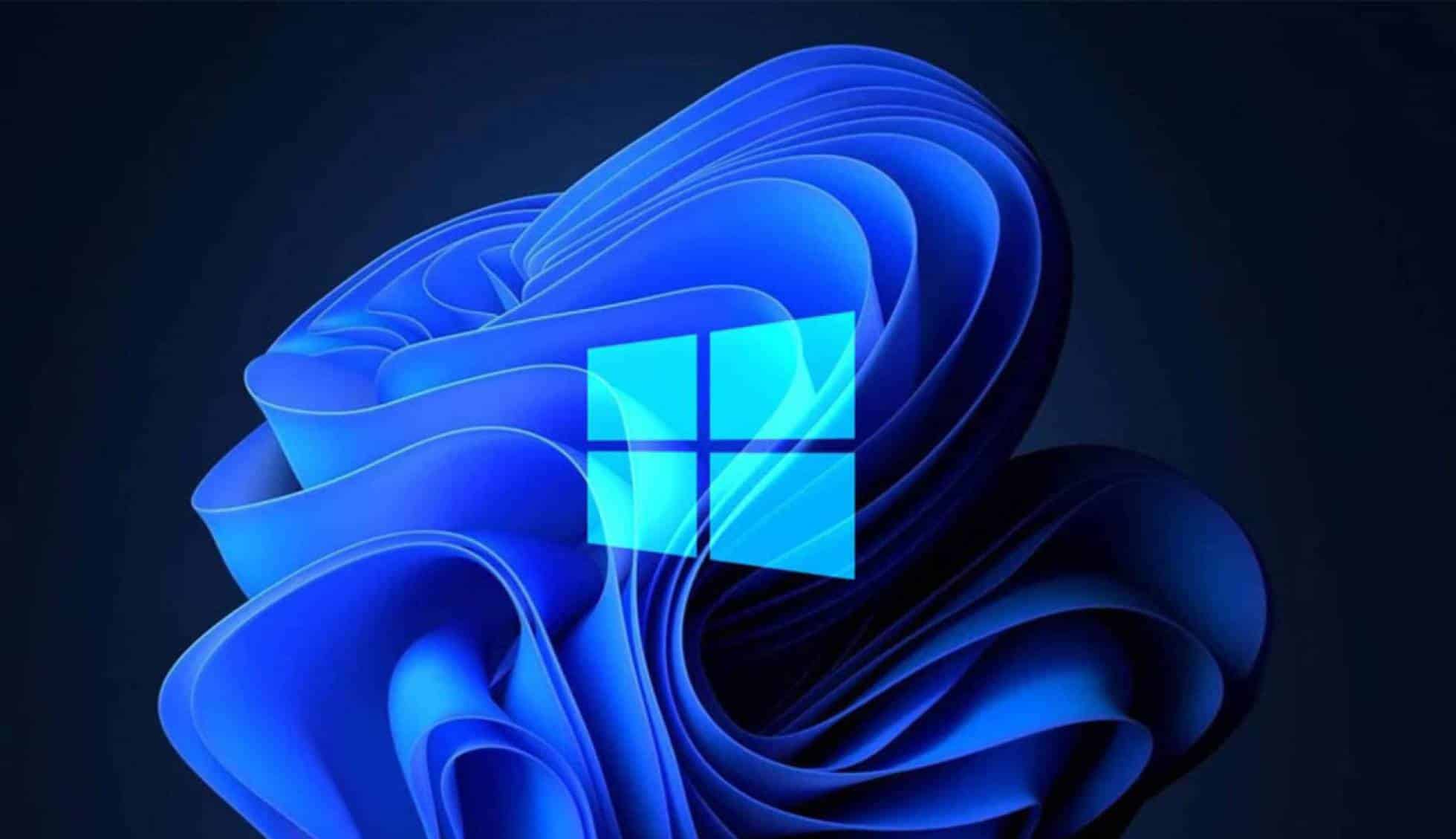2
Jeśli usuniesz programy z Autostartu, Twój komputer będzie uruchamiał się szybciej. Niepotrzebne programy nie są uruchamiane w tle. Oszczędzasz zasoby systemowe
Dezaktywacja programów w Autostarcie: Jak to zrobić w Windows 11
Dezaktywuj tylko te procesy lub programy, które są Ci znane lub wiesz, jaki cel spełniają. W przeciwnym razie przy następnym uruchomieniu komputera mogą wystąpić problemy. Aby wyświetlić listę wszystkich programów uruchomionych automatycznie, należy otworzyć Menedżera zadań.
- Można to zrobić za pomocą kombinacji klawiszy [Ctrl]+[Alt]+[Del] ☻ „Menedżer zadań”.
- Wybierz „Autostart apps” na pasku menu po prawej stronie. Tutaj możesz zobaczyć wszystkie procesy, które są uruchamiane razem z Windows.
- Aby usunąć proces z Autostartu, kliknij na niego. Wybierz „Dezaktywuj” z menu u góry lub kliknij wpis prawym przyciskiem myszy. Opcja dezaktywacji jest teraz również dostępna w menu kontekstowym