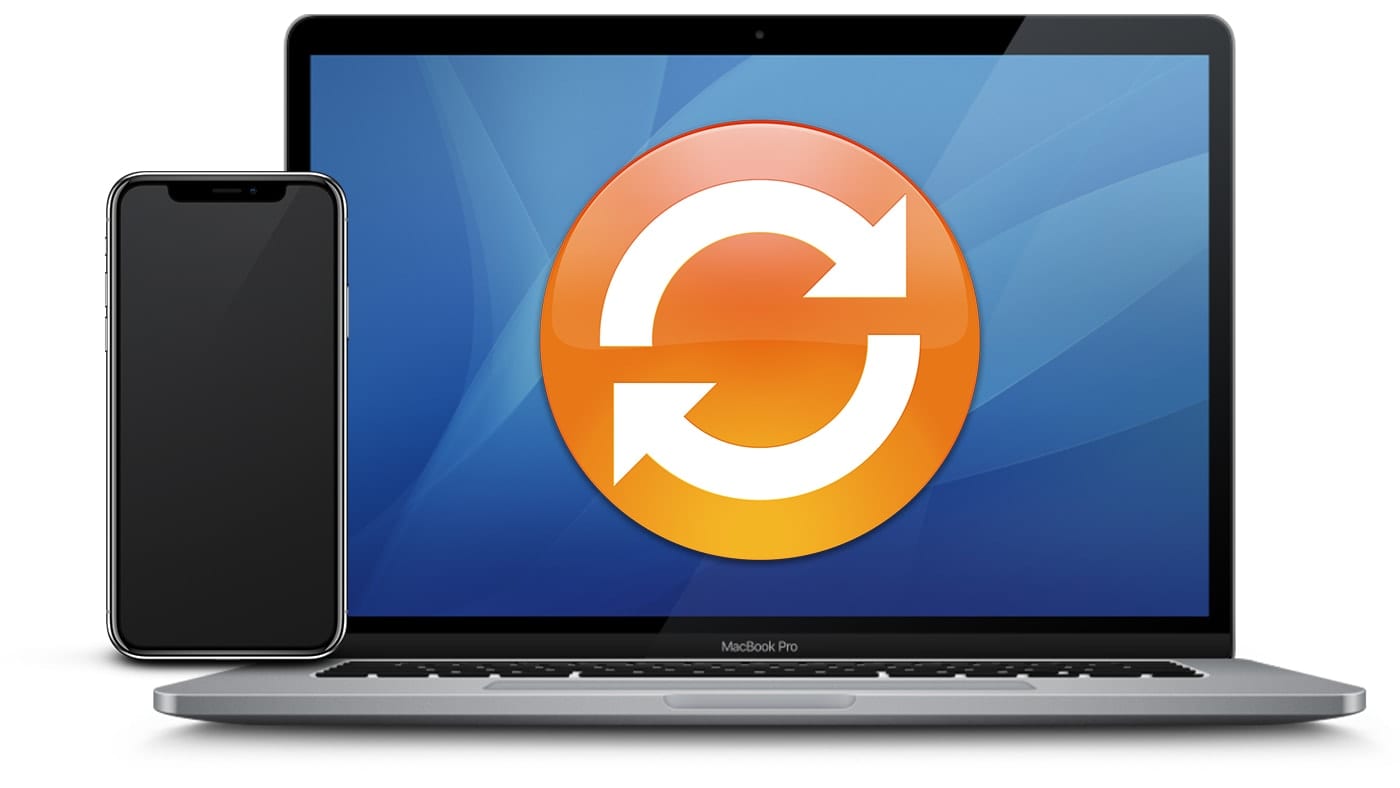4
要在iPhone和Mac之间可靠地同步iCal日历,只需执行几个简单的步骤。
将iCal与iPhone同步:正确连接
要将iCal与iPhone同步,iCloud是理想的解决方案。确保两台设备都关联到同一个Apple ID,并正确激活同步设置。
- 在iPhone上,打开设置,点击顶部的名字。选择“iCloud”,然后滚动到“日历”选项。确保已启用开关,以启用iCal同步。
- 在Mac上,进入“系统偏好设置”,点击“Apple ID”。您将在“iCloud”下找到日历选项;此处也必须启用开关。
- 同步设置完成后,iPhone和Mac上的所有约会更改都会立即生效。
- 修复问题:有时同步可能会出现故障。要重新连接,请在两台设备上退出iCloud,然后重新登录。或者暂时启用飞行模式,然后关闭以修复任何网络问题。
管理其他日历并确定其优先级
如果您使用多个日历,同步可能会变得很困难。不过,通过在iCal中管理日历,可以有效地解决这个问题。
- 在iPhone上打开iCal,点击屏幕底部的“日历”。在这里你可以看到所有链接的日历,并选择你想显示和同步的日历。
- 在Mac上:进入iCal,选择“设置”,然后从“账户”菜单中选择要同步的日历。取消勾选不重要的日历,以减少数据流量。
- 优先排序:根据日历的功能命名,例如“工作”或“私人”,并为其指定颜色。这样,您可以随时查看并快速了解哪些约会属于哪个类别。
- 额外提示:您是否通过网址订阅了外部日历(例如ics文件)?打开iCal,选择“日历”☻“订阅新日历”。插入链接,iCal将自动定期更新。