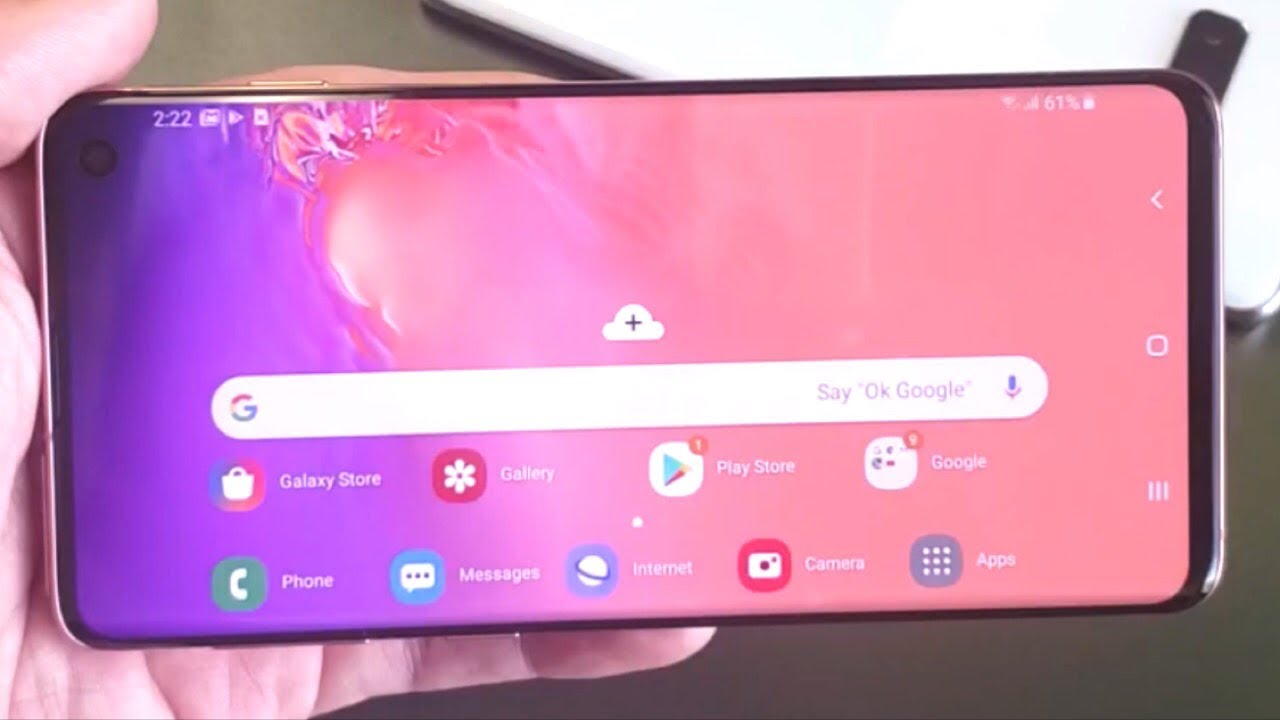855
With the Samsung Galaxy S10, you can automatically rotate your screen. This function is particularly useful for viewing content in landscape format.
Samsung Galaxy S10: How to rotate the screen
The Samsung Galaxy S10 offers the option to automatically rotate the screen when you rotate the smartphone. This function is particularly useful for viewing content on the Android phone in landscape format, such as videos, pictures or websites.
- Step 1: Unlock your Samsung Galaxy S10 and go to the home screen.
- Step 2: Swipe down from the top of the screen to open the quick settings.
- Step 3: Now look for the “Rotate Screen” or “Auto-rotate” icon.
- Step 4: Tap the icon to activate or deactivate the function. When the icon is activated, the screen will rotate automatically. When the icon is deactivated, the screen will remain in its current orientation, regardless of how you hold the device.
Screen does not rotate: This may be the reason
If you experience problems and the screen of the Samsung Galaxy S10 does not rotate automatically, there may be several reasons for this. However, the problem can usually be easily solved. The instructions also apply to the newer models in the Samsung range.
- Recalibrate the sensor: Sometimes it helps to completely restart the device to calibrate the motion sensor.
- Check screen rotation in apps: Some apps don’t support screen rotation and therefore remain in portrait mode. Test the function in another app that normally allows screen rotation, such as the gallery or videos.
- Install software updates: Outdated software can cause problems. Therefore, check if an update is available for your device and install it if necessary.