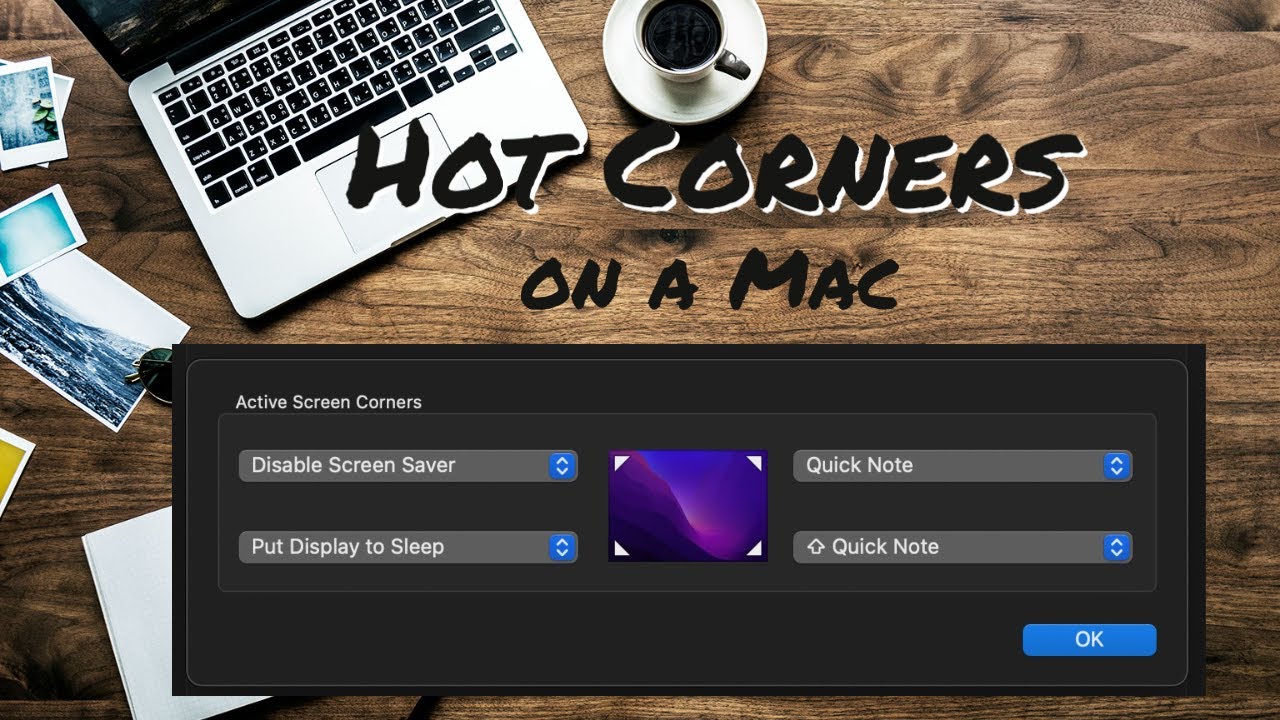The so-called “active corners” on the Mac or MacBook can be conveniently turned on or off. However, it is definitely worth using the feature.
Turn off active corners on the Mac – this is how it works
Apple is always trying to score points with something special to stay ahead of the competition. With the so-called active corners on the Mac or MacBook, this has been a success. However, if you are not that enthusiastic about it, you can switch off the active corners at any time and thus deactivate the function.
- Conveniently, you have the option to decide for yourself whether you want to turn off all active corners on your Mac or just individual ones.
- Open the Mac’s “System Preferences” and go to “Desktop & Screen Saver”.
- Switch to the “Screen Saver” tab and click on the “Active Corners…” button at the bottom right.
- Open the corresponding drop-down menu for each of the four corners and select “-”. The active corners are now disabled.
Turn on and configure active corners on your Mac
Each of the four “active corners” can be assigned a function. This feature allows you, for example, to quickly access the desktop or Launchpad by navigating the mouse pointer to the respective corner of the display. You decide which function the Mac assigns to each corner:
- After you go to “System Preferences”, select the “Screensaver” tab under “Desktop & Screen Saver”. There, click on “Active Corners…”.
- Here you can select an action for each corner. For example, you can specify that the monitor should go into sleep mode when you move the mouse to the bottom right corner.
- Apple has provided a total of five actions for the four corners, but each of the active corners can only be assigned one function. It’s up to you which corner you equip with which feature. In addition, you can swap the functions as often as you like at your discretion.
Functions for active corners – these are available on the Mac
When assigning the active corners of the Mac, you can choose between the following functions:
- the lock screen
- the Launchpad
- the Notification Center
- the Quick Note
- the Screensaver