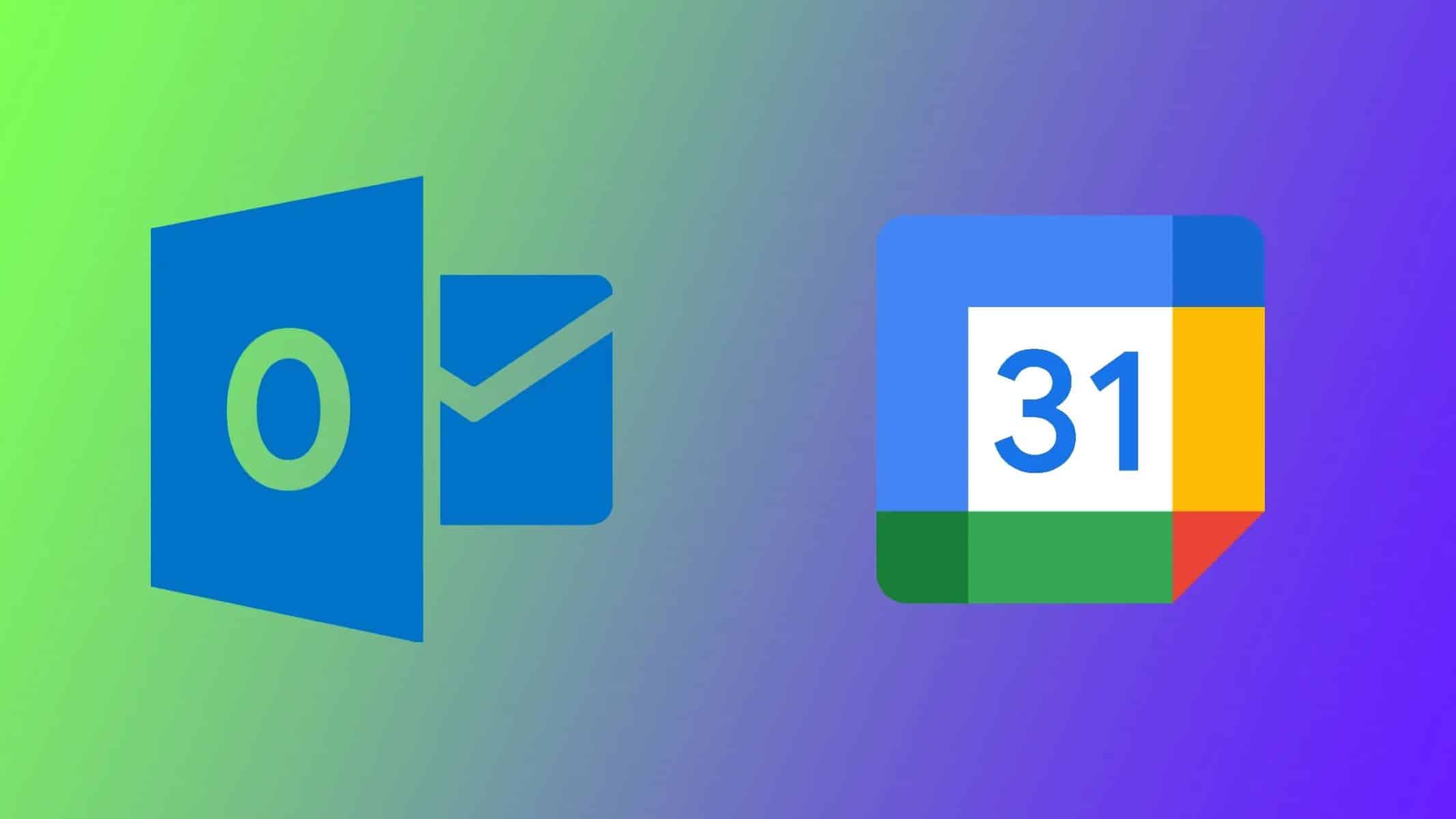227
You can automatically synchronize your Google Calendar appointments with Outlook. To do this, you have to subscribe to Google Calendar in Outlook.
Automatically synchronize appointments in Google Calendar with Outlook
Unfortunately, synchronization between Google Calendar and Outlook is not possible in both directions. This means that appointments from Google Calendar are displayed in Outlook, but the synchronization does not work in the opposite direction. An appointment entered in Outlook is therefore not displayed in Google Calendar, but the other way around it is. A two-way synchronization is currently not possible without problems.
- To display your appointments in the Google Calendar in Outlook, you must subscribe to the Google Calendar.
- After logging in to the Google Calendar, click on the cogwheel in the upper right corner and open the settings.
- Select the desired calendar and click on “Integrate calendar”.
- Now copy the link under “Private address in iCal format”.
- Now open Outlook and click on “File”.
- Click on the “Account Settings” button and then on “Account Settings” in the menu that opens.
- Navigate to the “Internet Calendar” tab and click “New.”
- Now paste the address you just copied into the text field and click on “Add”. Now all your Google entries should also appear in Outlook.