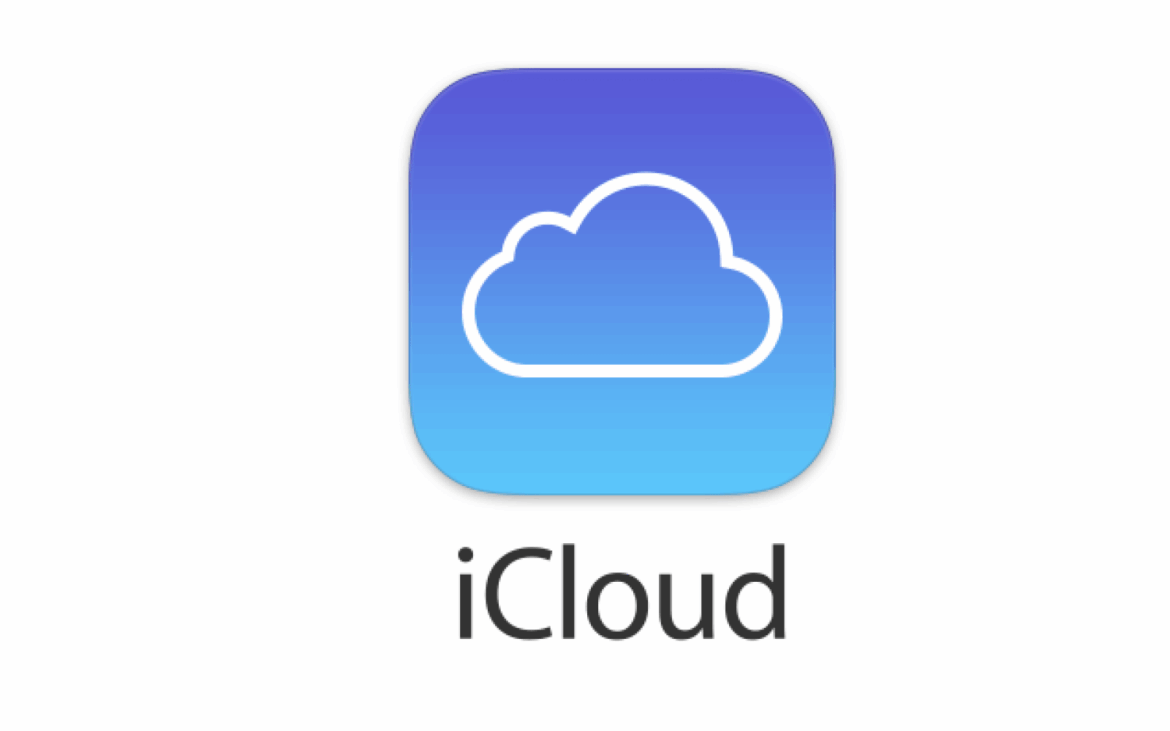780
iCloud files can be viewed in the Finder sidebar. A few clicks is all it takes to access iCloud content.
View iCloud files on Mac: Use Finder sidebar
You can view the contents of your iCloud using the Finder. This is how it works:
- Open the Finder on your Mac. Then navigate to the Finder sidebar on the left side of the window.
- If you don’t see the sidebar, use the keyboard shortcut [Control]+[Command]+[S] to activate it. You can also use this to deactivate the Finder sidebar again.
- You should see the iCloud option in the Finder sidebar. If not, enable it via the Finder settings by checking the iCloud box.
- Click on the iCloud tab with your mouse. Now you will see all the files and folders that you have stored in your iCloud.
- Note: In older macOS versions, you can find the contents of your iCloud in the Mobile Documents folder. This is located in the Library folder, which you can display in the Finder by pressing the [Alt] key.
Display iCloud files in the Finder: Troubleshooting
iCloud files may not be displayed in the Finder. The following solutions will help you to fix the problem:
- Check your system for updates and install them. This also applies to possible iCloud updates.
- Furthermore, it may help to log in to your Mac or MacBook with your Apple account again. Alternatively, restart your system.
- More rarely, it is due to a network problem. Check your internet connection and change the connection if necessary.