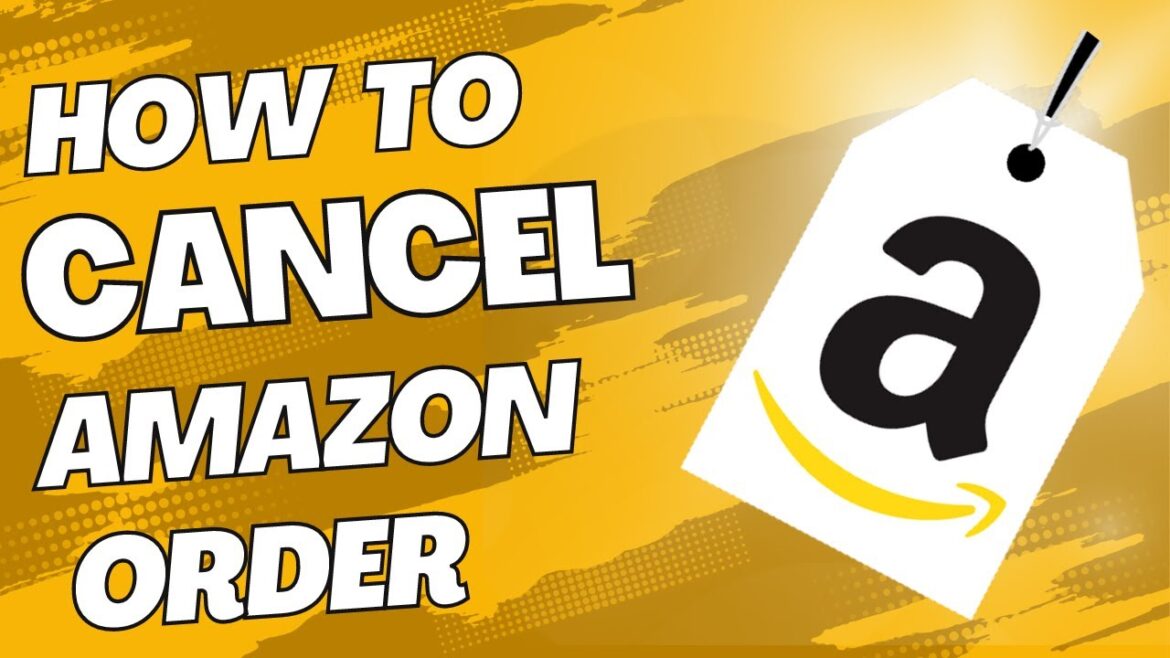1.7K
At Amazon, you can quickly cancel or change an order. Problems only arise if the order is already in the shipping process.
Changing or canceling Amazon orders
First, you will receive a purchase confirmation from Amazon by email. After that, you can cancel or change both individual items and the entire order before the shipping process starts. To do this, the following steps are necessary:
- On the Amazon home page, you must select the “Returns & Orders” field by clicking on it.
- On the list that opens, you will see all your orders from the last few months. You have to cancel each item of your order individually. To do this, click on the two buttons “Track delivery” and “View or change order” next to each item ordered.
- After clicking on the “View or change order” button, you will be taken to the order details. There you will see a picture and text of the items you have ordered so far. You can also change the shipping address there. Select the “Cancel item” button there.
- On the next page, Amazon asks the question: “Are you sure you want to cancel this order?” You may voluntarily state the reason for the cancellation. After that, you must click the new button “Cancel selected items in this order”.
- After that, you will receive the following information for each deleted item: “This order has been canceled. It no longer contains any items”.
- Amazon will also send you a confirmation email for each canceled item.
Canceling an order from a third-party seller
If you order from a third-party seller through Amazon, you only have 30 minutes to cancel an order. After that, you have to contact the seller directly, but a cancellation is no longer guaranteed.
- If a cancellation is no longer possible, you can return the goods after receipt. Amazon’s return policy is 30 days.