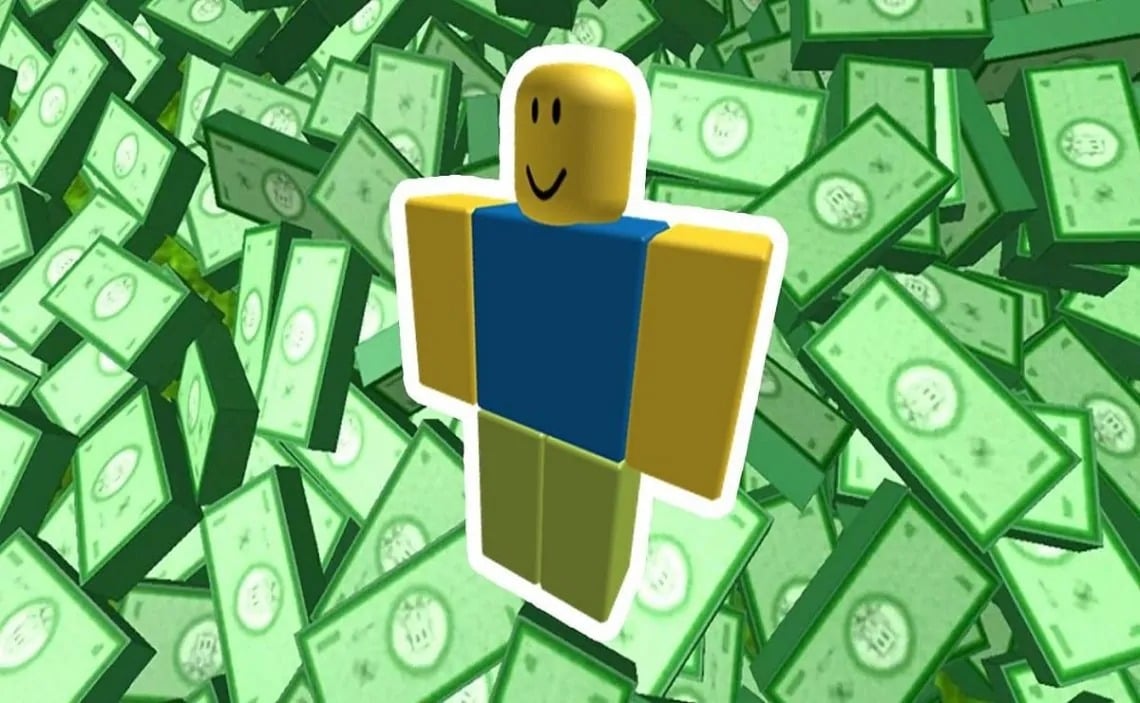915
Many Roblox players want to give away the in-game currency Robux. Unfortunately, there is currently no direct way to give away the currency.
Give away Robux in a roundabout way
Robux can be used to buy items, clothing and other content in Roblox. However, if you want to give the currency as a gift, you have to take a few detours. That’s because Roblox doesn’t offer a direct way to give it as a gift.
- Using a gift card: One option is to buy a gift card for Robux on the website for the amount you want. Give the gift card code to the recipient so that they can redeem it.
- Important: The recipient must have a Roblox account to receive Robux.
- Via game pass: Another “detour” you can take is to sell a game pass. If you want to receive the Robux, then sign up for a Roblox account and then go to “Create”.
- Then select “Creations”, then “Experiences” and select your own location. Now you can create a new game pass via “Passes”.
- Once the pass has been created, click on it and then select the “Sales” option to set the desired price. This is how you offer your pass for sale. Other players, including the “giver”, can now find and buy the offer using your username.
- Important: Roblox keeps 30 percent of the selling price as commission. You should take this into account when setting your desired price.
Alternative to in-game money: give experiences as gifts
If you think you can simply give away items or clothing in Roblox instead of currency, that won’t work either. There is no system that allows the transfer of items to other accounts. But what is possible is to transfer your experiences with Roblox Studio and thus “give them away”.
- To do this, open the Roblox Studio and log in to your Roblox account: Enter your username and password. Click on “Login”.
- Now click on “File” and then on “Save as”. Now you have to assign a file name. Then log out again.
- Next, the “presentee” logs into the account where the experience is to be set up. Then go to “File” and click on “Open”. Now you still have to select the appropriate place.
- In the “Place” tab, click on “File” and then on “Publish to Roblox”. Now you just need to select which experience should be replaced. Alternatively, you can also select “New Experience”. If you use the latter, then you need to enter the settings for the experience and confirm with “Finish”.