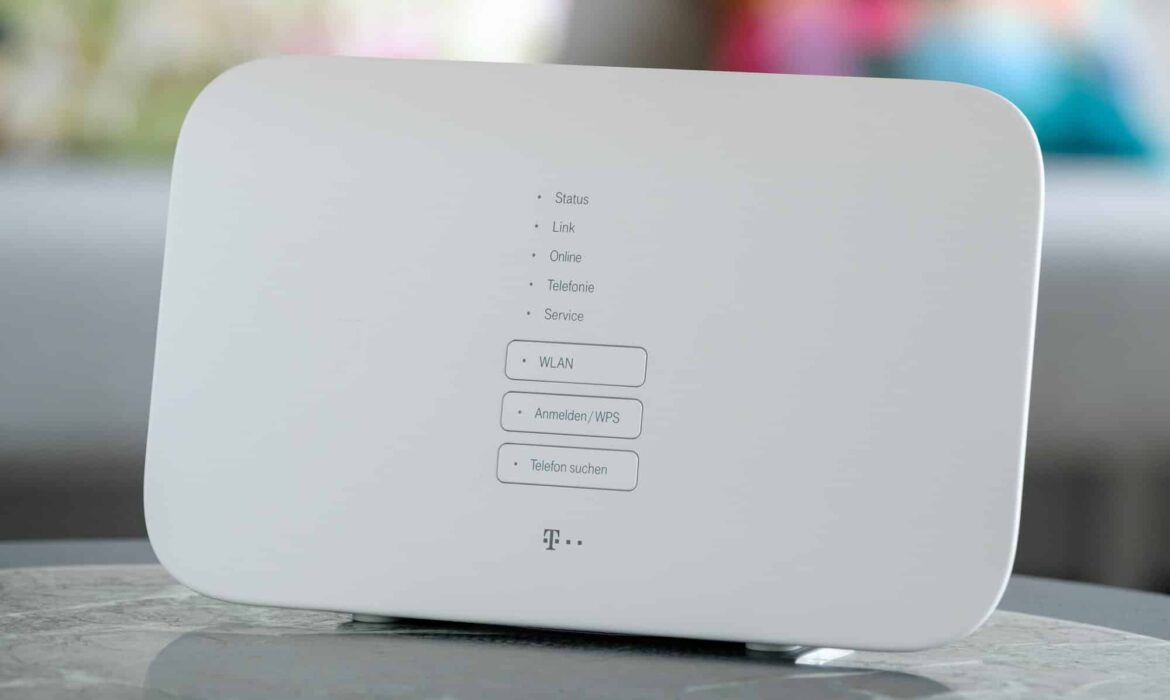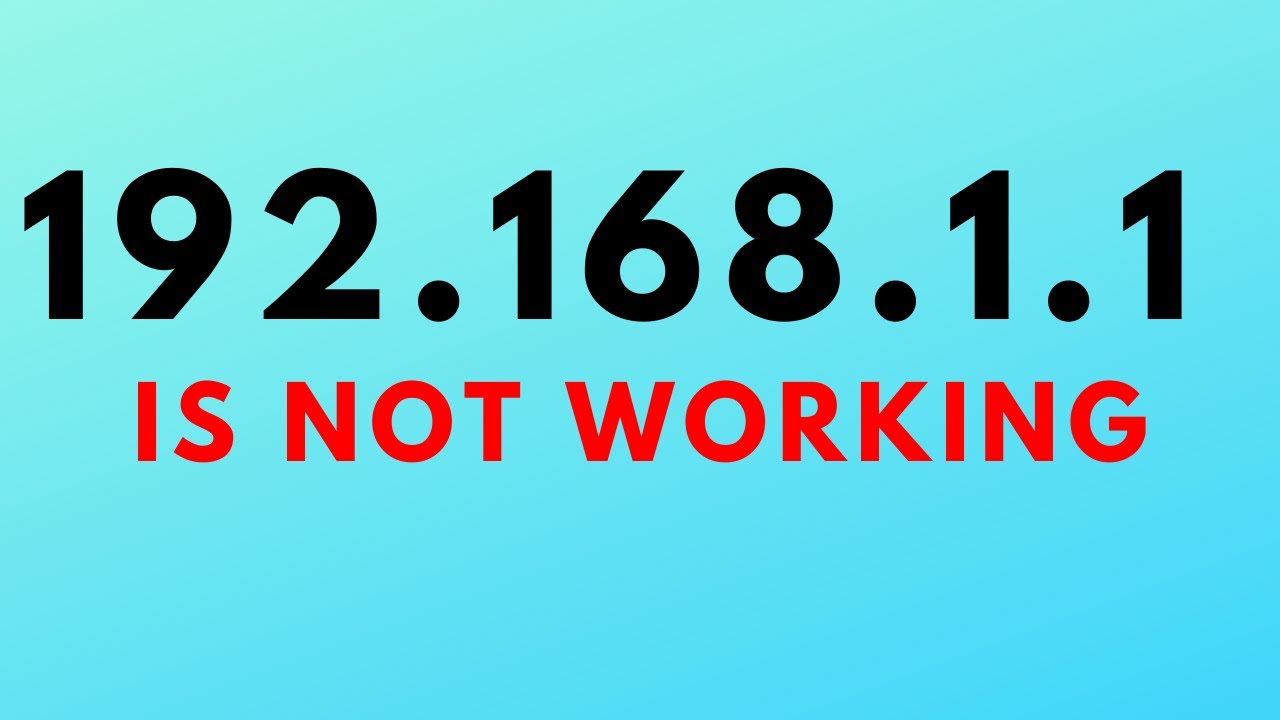868
If you can’t access Speedport IP, don’t despair. With a little patience, you’ll be able to solve the problem.
Speedport IP is not working – this could be the reason
It’s annoying: you want to access the Speedport IP, but the plan fails. This can have different causes. Therefore, follow a few tips and hints to access the configuration page.
- First, try turning off your router and restarting the device. Often, this process alone will have the desired effect and speedport.ip will work without any problems.
- If speedport.ip still does not open, try this option: Enter https://speedport.iphttps://192.168.2.1 in the URL bar of your browser. This is always the address of the Speedport router in the local computer network.
- If your browser asks you to accept a certificate when loading speedport.ip, follow these instructions. Some browsers do not recognize the certificate of the respective Speedport.
- It may happen that your virus protection and security software or firewalls interfere with access to speedport.ip. Deactivate all programs before accessing speedport.ip again.
Assign a fixed IP address for your PC – it’s that easy!
If speedport.ip still doesn’t work, assigning a fixed IP address often helps. To do this, just follow a few simple steps.
- First, open your PC’s Control Panel. Then click on “Open Network and Sharing Center” and select “Change adapter settings”.
- Now right-click on “Wi-Fi/WLAN connection” and select “Properties”. Here, highlight “Internet Protocol Version 4 (TCP/IPv4)” and click on “Use the following IP address”.
- Now, under “General”, specify that you want to use a specific IP address and specific DNS server addresses. You now have the option of saving an IP address in your system.
- It is important that you enter “192.168.2.x” under IP address. Replace the X with a number between 2 and 255. The subnet mask is “255.255.255.0” and the standard gateway is “192.168.2.1”. Enter “192.168.2.1” under “Preferred DNS server” as well.
- Click “OK” to save the settings. You now have access to speedport.ip.