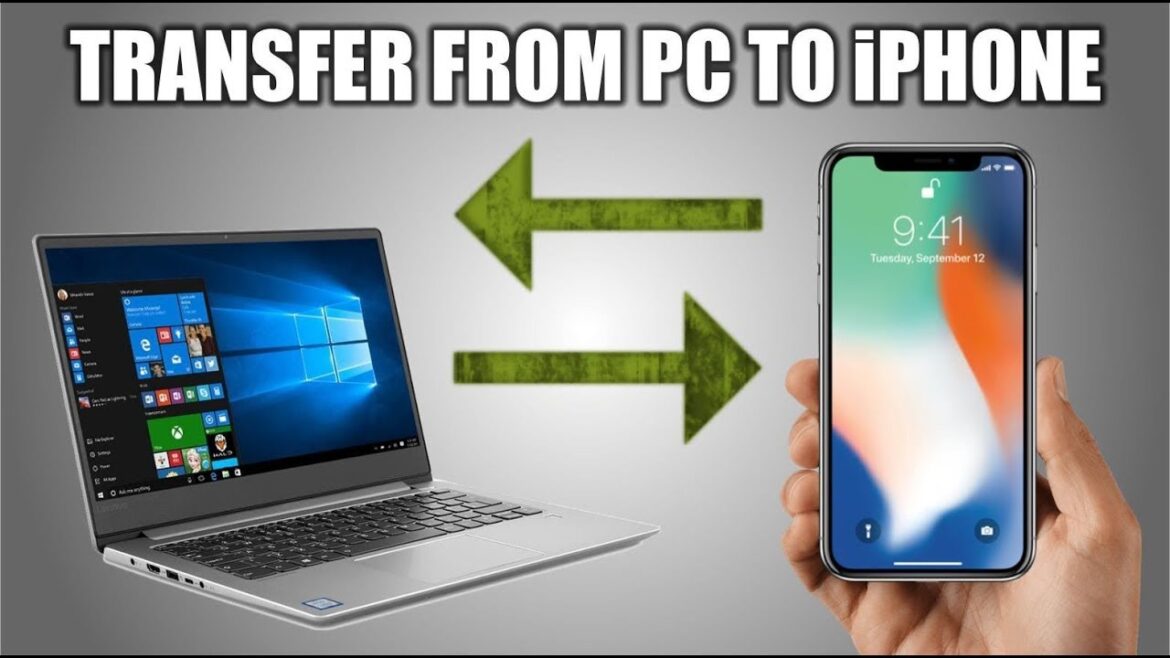703
If you want to transfer your videos from your iPhone to your PC, you don’t necessarily need iTunes or any other software. A USB cable is all you need.
Transfer videos and pictures from iPhone to PC
Transfer your videos and photos easily from the Photos app to your PC. All you need is a USB cable. Once the digital content has arrived and been stored in the iCloud, you can access the videos and photos from all your devices.
- Connect your iPhone to your computer using a USB cable.
- In most cases, an “AutoPlay” window will open after a short time. Click on the “Open device to view files” option to access the iPhone.
- If the window does not appear, you can alternatively press the “Windows” and “E” keys at the same time to open “Computer”. There you can open your iPhone by double-clicking on “Portable Devices”.
- It’s even easier if you open the Photos app on your computer.
- After starting, you will see all the videos and photos you have taken under “Import”. If “Import” does not open automatically, first find your device in the sidebar of the app and click on it.
- You may be asked to unlock your Apple device with a passcode. You may also see a message asking you to trust the computer. If this happens, tap “Trust” and continue with the process.
- Then select where you want to transfer your videos or photos. To do this, select an existing album or create a new one.
- Then import the selected video or photo, or several, by clicking on “Import selection” or on “Import all new photos”.