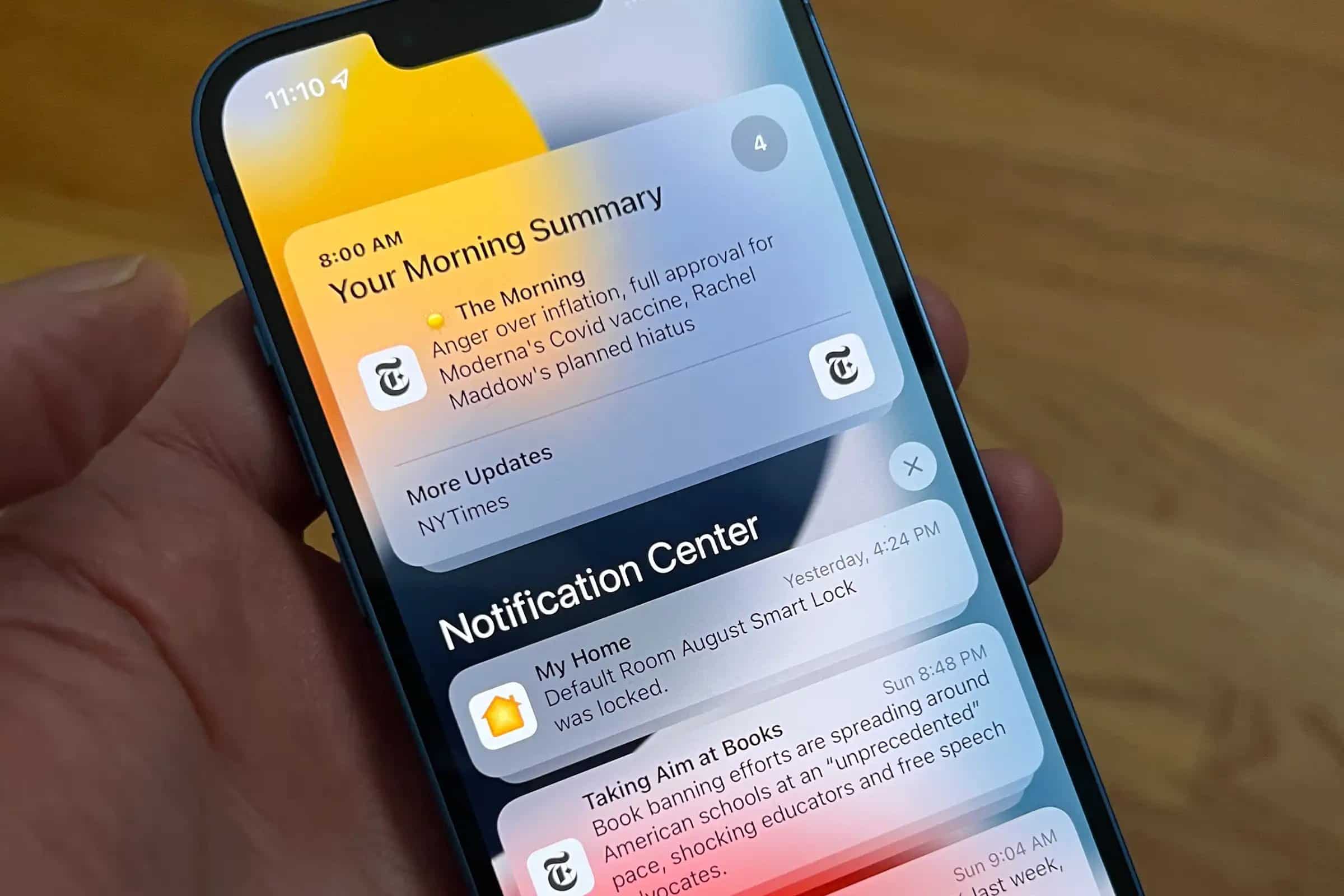322
If you want to be kept up to date from your iPhone, you need to enable push notifications. This way, you will see unopened messages.
Enable push notifications on iPhone
Don’t want to miss a message on your iPhone or iPad? No problem. Simply display them as a notification and open the entire message later.
- Open the Settings app on your iPhone.
- Scroll down to find the “Notifications” menu item.
- Scroll down until you reach the list of apps.
- Here you can go through each app and enable or disable push notifications. To do this, click on an app and select the “Allow Notifications” option under “Alert Style” at the top.
- In addition, you can specify below whether sounds and badges should be activated, the message in the notification center and on the lock screen is displayed and how many messages from the app can be sent.
- Activate Badges, certain app icons also show you information. For example, if you have activated Badges for Mail, you will see how many unread emails you have in your inbox. The display appears above the Mail icon on the Home screen.
- From iOS 15 and iPadOS 15, you can also enable critical notifications for apps that support the feature. This way, you’ll receive messages even when your iPhone is on silent, among other things.