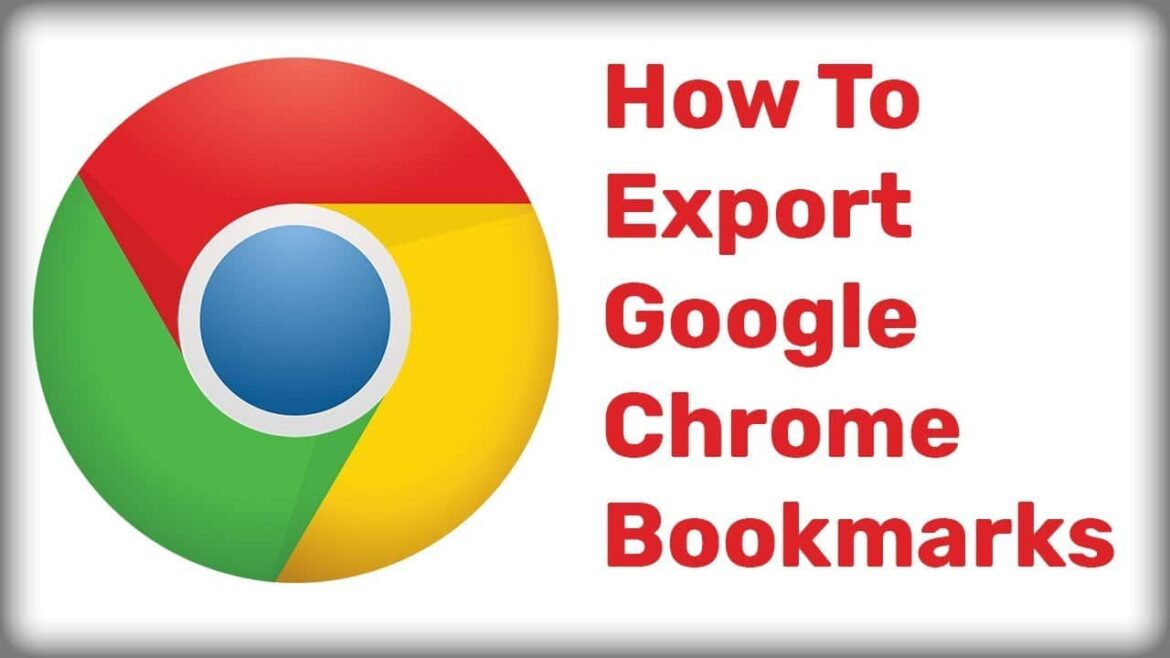718
You can export the bookmarks in Google Chrome in just a few steps. This will help you if you want to switch to another browser
Export Google Chrome bookmarks: How to do it
If you want to switch from Google Chrome to another browser, you can export the saved bookmarks.
- Open Google Chrome and click on the three dots in the top right-hand corner.
- Select “Bookmarks and lists” from the menu and then “Bookmark manager”.
- Click on the three dots at the top right and on “Export bookmarks”.
- Now you can select a storage location and confirm with “Save”.
- The bookmarks are now saved as an HTML file. You can use the file to import the bookmarks into Firefox or Microsoft Edge, for example.