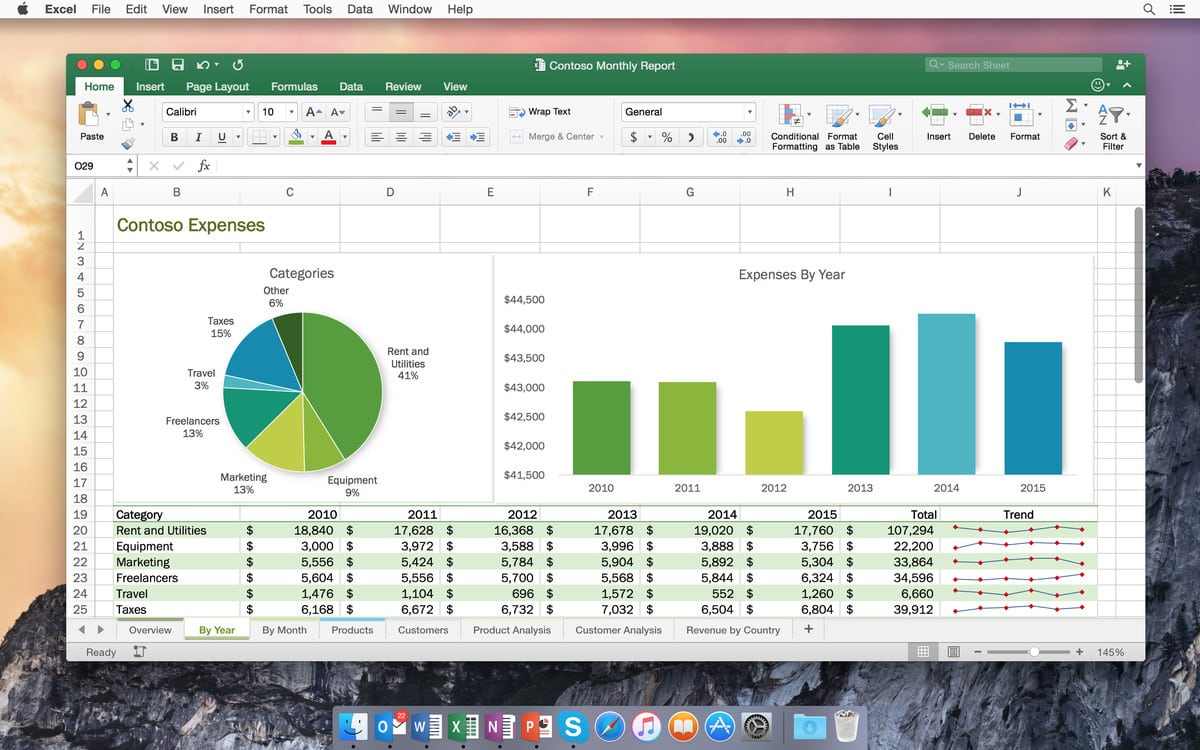288
Mac版Excelでは、ショートカットキーまたは自動改行 を利用して改行を挿入できます。
Excel(Mac版)でショートカットを使って改行を挿入
Mac版Excelでショートカットを使って素早く改行する
- 目的のセルをハイライトし、入力を開始する。
- 次の行に進みたい場合は、Macのキーボードで「ctrl」+「option」+「Enter」キーを押してください。
- 列幅を変更しても、この改行は残ります。
Mac版エクセルの自動改行
Excelでセルの最後に自動的に改行を入れたい場合は、以下のように操作してください:
- 必要な行をマークする。
- 上部の 「開始 」タブで 「整列 」の下にある 「改行 」を選択します。
- 列の幅を変更すると、Excelは自動的に改行を移動します。