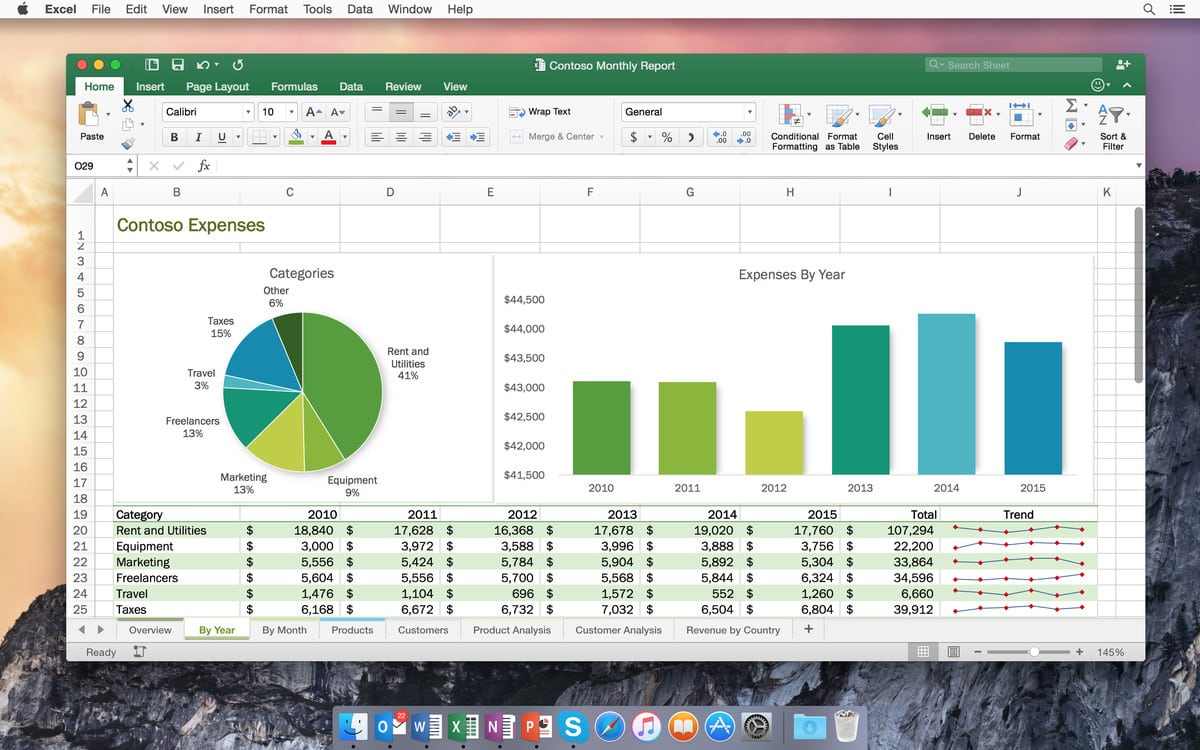378
Dans Excel pour Mac, il est possible d’insérer un saut de ligne à l’aide d’un raccourci clavier ou automatiquement.
Insertion d’un saut de ligne dans Excel pour Mac avec un raccourci
Le retour à la ligne dans Excel pour Mac fonctionne rapidement par raccourci.
- Marque la cellule souhaitée et commence à taper.
- Si vous voulez continuer à la ligne suivante, appuyez sur « ctrl » + « option » + Entrée sur votre clavier Mac.
- Même si vous modifiez la largeur de la colonne, ce retour à la ligne est maintenu.
Saut de ligne automatique dans Excel pour Mac
Si vous souhaitez qu’Excel insère automatiquement un saut de ligne à la fin d’une cellule, procédez comme suit :
- Marquez les lignes souhaitées.
- Sélectionnez « Retour à la ligne » en haut sous l’onglet « Départ » pour « Alignement ».
- Si vous modifiez ensuite la largeur de la colonne, Excel déplace automatiquement le saut de ligne.