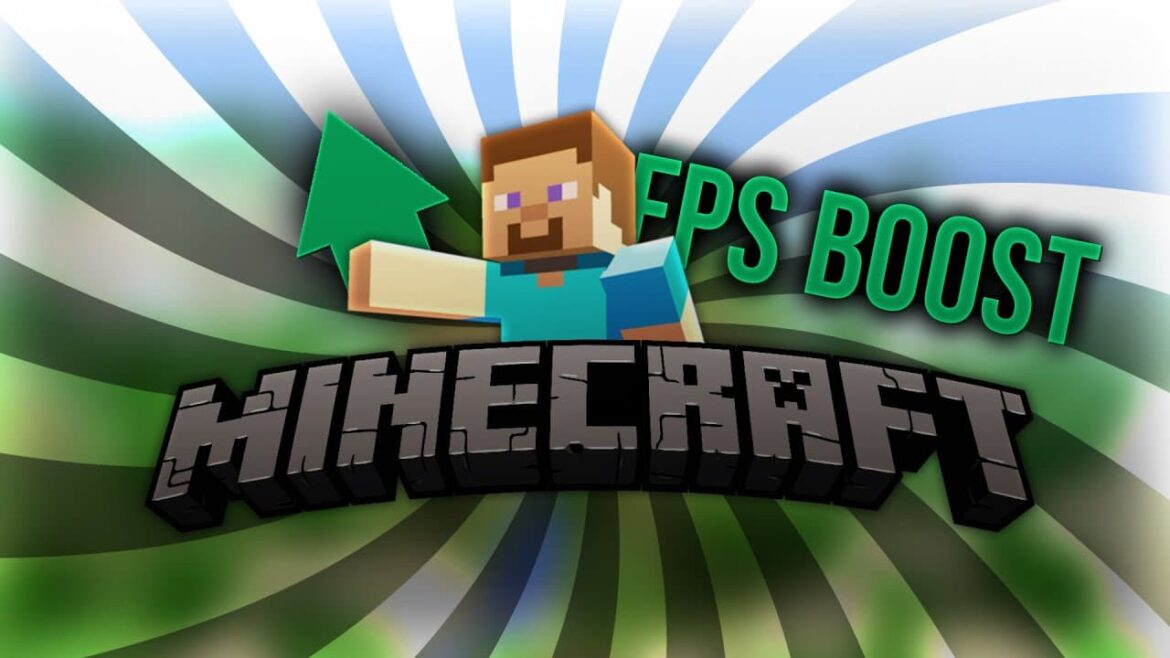614
To increase the FPS in Minecraft, there are several methods available to you. Use these to improve the performance of the voxel classic
Increase FPS in Minecraft: Suitable methods
To increase the FPS in Minecraft, you have the following options at your disposal:
- Provide Minecraft with more RAM. A quantity of two to four gigabytes is recommended.
- Minecraft is very CPU-intensive. For this reason, it is helpful to prioritize the associated Java process.
- After starting the game, open the task manager with the key combination [Ctrl]+[Shift]+[ESC]. Then search for the javaw.exe process and right-click on the entry. Set the priority to High or Very high.
- It is also helpful to reduce the graphics settings to improve performance. You will get more FPS if you reduce the view and simulation width and set the graphics mode to Fast. You should also switch off VSync
- In addition, you should end all other processes. Browsers such as Chrome or Firefox in particular require relatively high performance and can prevent weaker computers from playing Minecraft smoothly.
- This also applies to mods. Minecraft mods can lead to performance problems if your system does not have enough power.
- Tip: You can check the FPS in the game by pressing the [F3] key. This allows you to effectively adjust the graphics settings to optimize performance.