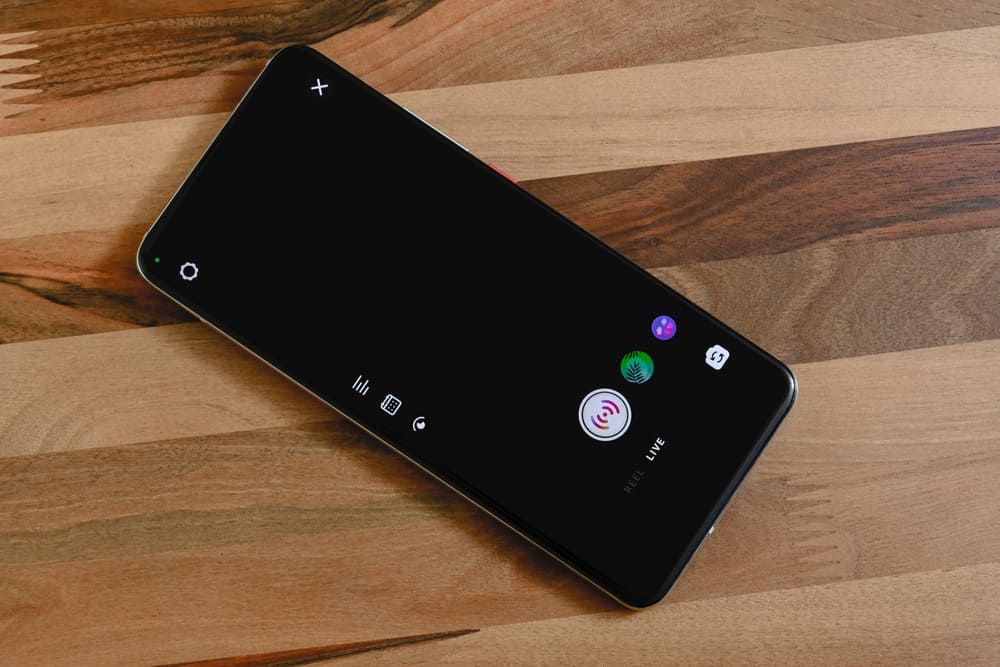295
If you are going live on Instagram, it can be useful to hide the chat in order to concentrate on the video. Comments can be switched off for live videos
Instagram Live: Hide chat on your own videos
Hiding the chat is a decision that will vary depending on the content, target group and objectives of the livestream. It can have both positive and negative effects, so it should be carefully considered. The comment function can be deactivated directly during the live broadcast.
- Log in to Instagram with your account credentials and start a live broadcast. Once the live broadcast has started, control icons will appear on the right-hand side and at the bottom.
- The comment function is displayed as an input field at the bottom left of the screen. Three dots appear on the right-hand edge of the field.
- Click once on the three dots. A menu with four selection options appears.
- Now click on the top selection Deactivate comment function. The option to send comments is now disabled. You will no longer receive feedback in your live broadcast.
- You can of course switch the function back on at any time. The menu item you have used is a toggle switch.
- To enable comments again, click on the three dots again. This time, the top entry says Enable comments
- Clicking on the top menu item immediately reactivates the commentary function. Your viewers can now chat with you again.
Instagram Live: Hide chat as a viewer
As a viewer, there is an easy way to hide the comments during a live broadcast on Instagram. This can be particularly helpful if you want to concentrate on the content of the stream without being distracted by the chat.
- During the live broadcast, tap the video once. This will hide the comments and reactions
- If you want to see the comments again, simply tap the screen again. This will allow you to participate in the reactions of other viewers again.
- This function allows you to switch between watching the stream with and without comments. Of course, this only applies to your own screen. All viewers who have not hidden their comments will still be able to see them.