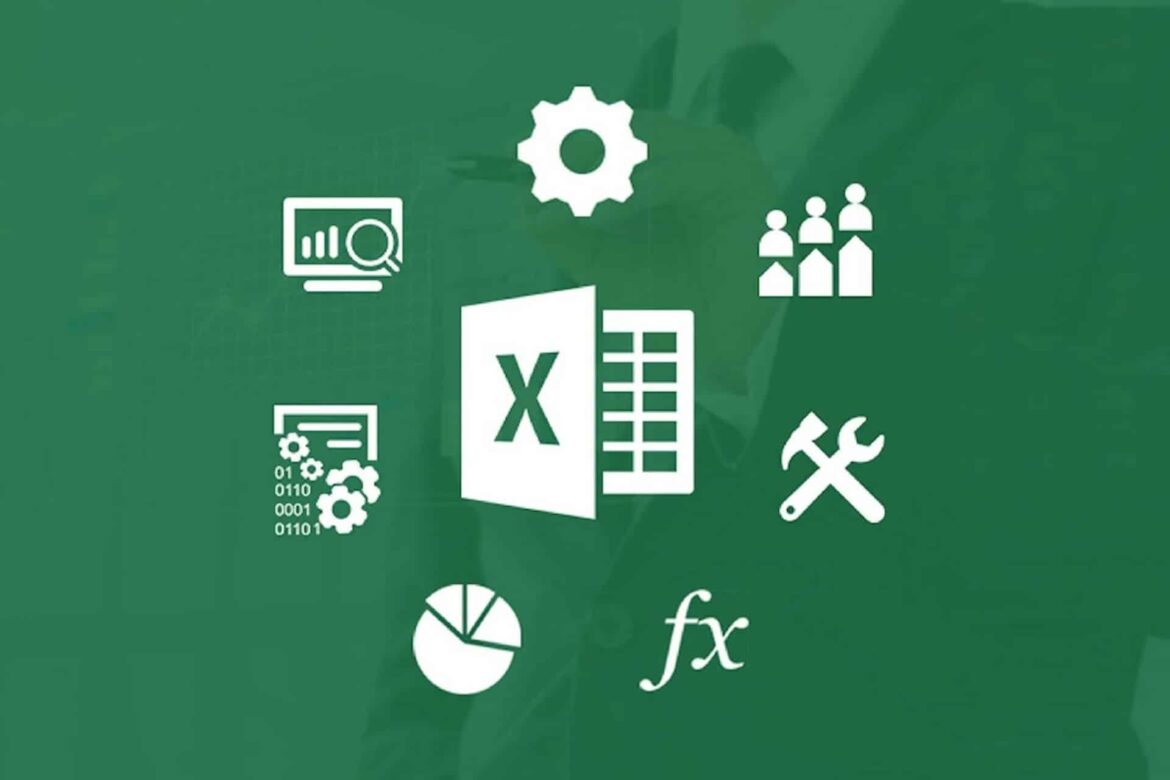717
The Excel runtime error 1004 indicates a problem with the legend entries of charts when there is not enough space to display them.
Excel: How to fix runtime error 1004
If you receive the runtime error “1004”: Application or object-defined error while using Excel, there is a problem with chart legend entries.
- The display space is not sufficient for the legend entries of the respective diagrams. As a result, they are cut off by the program or cannot be processed. The error is often caused by the use of VBA macros.
- This is caused by faulty code or incorrectly set loops. If you use objects, you should ensure that you have defined and specified them correctly.
- Check your code carefully. Typing errors or spaces can often creep in, which are easy to overlook. Correct the code afterwards.
- If the error is displayed, read the description carefully. You will usually find helpful information there to help you rectify the error.
- In most cases, it can help if you split the code into several parts. This may allow you to find the potential error more quickly and resolve the error message quickly.
- Also take a look at the sheet assignment. If this is incorrect, this can also lead to an error message.
- Note: Also make sure that the respective Excel sheet is not write-protected. Write protection prevents the macros from being executed correctly.