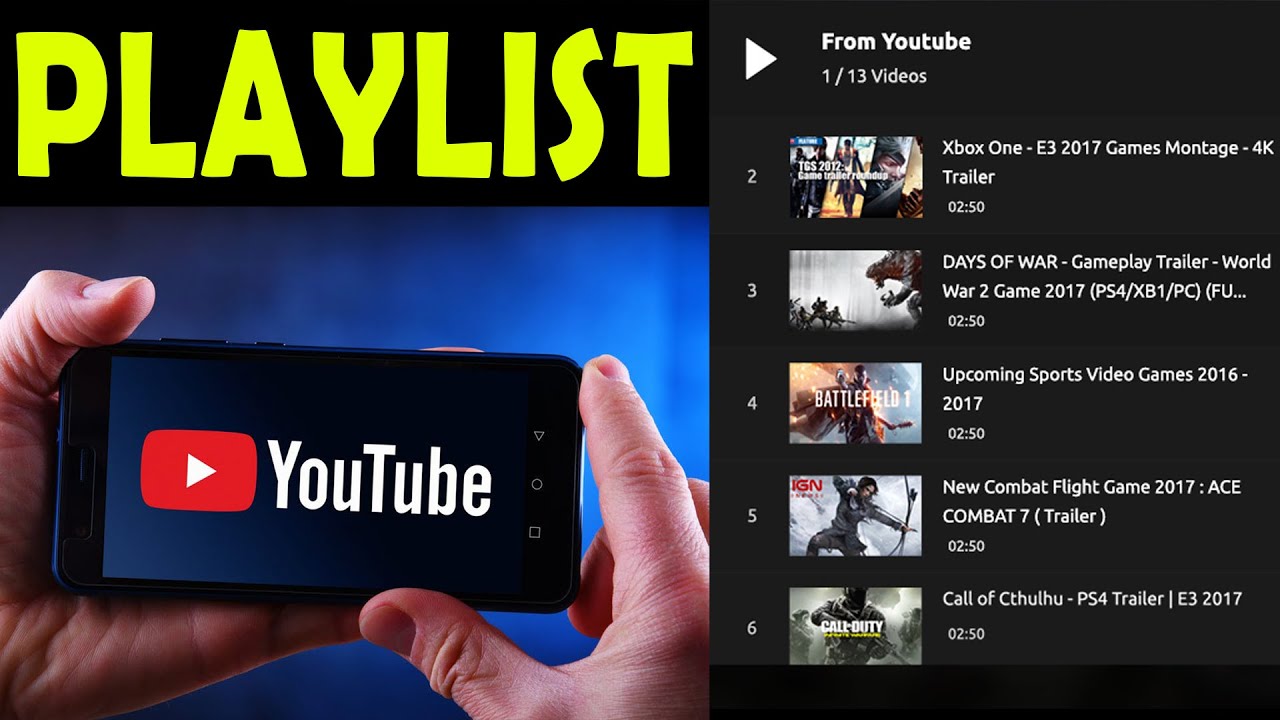351
If you want to download a complete YouTube playlist, you can easily do this using various Windows tools
YouTube playlist download via software
JDownloader is a particularly easy-to-use and also completely free software for downloading complete playlists from YouTube.
- Start JDownloader and click on Add new links in the bottom left-hand corner.
- Paste the address of the YouTube playlist into the input field in the new window. Specify the download path and click Continue.
- Tip: If you have activated clipboard monitoring in JDownloader, your link will be analyzed automatically and you do not have to add it yourself.
- If the link refers to a video and a playlist at the same time, you must now select what you want to download. In this case, click on Playlist.
- The JDownloader now scans the entire playlist and displays all videos found in the link collector. Depending on the length of the list, this may take a while
- You can filter the hits by file type on the far right of the link collector. If you only want to load video files, deselect all other options. You can also download images, audio files and subtitles.
- In the “Variant” column, you can also specify the audio/video quality and the desired file format.
- Click the Add all to download list button at the bottom right.
- You can now download the videos via the Download tab.
Alternative software for the download
An alternative is the 4K Video Downloader+. Unfortunately, you can only download 30 videos per day and 10 videos per playlist with the free version.
- Open the desired playlist on YouTube and copy the URL.
- Start the 4K Video Downloader+ and click on Insert link ☻ Download the playlist at the top.
- Wait a moment until the playlist has been completely captured. Depending on the length of the playlist, this process may take some time.
- Now select the desired video or audio format and the desired quality.
- Use the Download button to save the complete playlist in the selected folder on your hard disk.