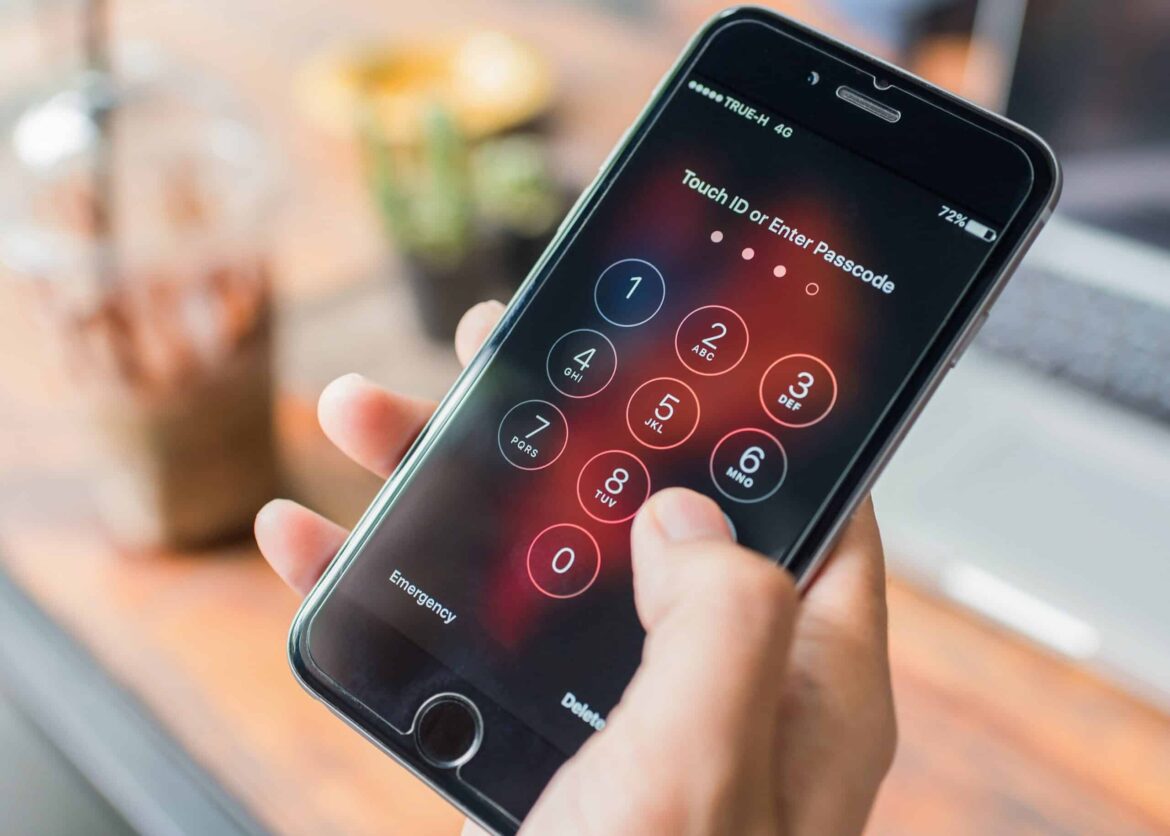863
You can change your iPhone PIN directly via the device settings. This is possible for the SIM and lockscreen PIN
iPhone: Change SIM PIN in detail
If you want to change the SIM PIN of your iPhone, open the Settings app on the device.
- Within the settings, you will find the Cellular option. Select this option
- You will find the SIM PIN option in the iPhone. Tap on the option and you will be forwarded to the next submenu.
- Then click on Change PIN. Confirm the selection with your old PIN.
- Then enter the desired new PIN twice. You must confirm this entry each time with Done. The SIM PIN has now been changed and will be requested the next time the device is started
- Important: If you have forgotten your SIM PIN, contact your mobile phone provider as soon as possible. Please refrain from trying to guess, as frequent incorrect entries can lead to the SIM card being blocked.
iPhone: How to change the lockscreen PIN
Even without knowing the PIN of your SIM card, strangers can access the apps and data on your iPhone. The lockscreen PIN is used to prevent this. You can change it as follows:
- To do this, start the Settings app again. Then navigate to Touch ID & Code.
- Enter the current lockscreen PIN. In the next menu you will find the Change code option. Select this option
- Enter the old lockscreen code again. You must then enter and confirm the new PIN twice to make the change.
- The new lockscreen PIN is then active. You will then always have to enter it to unlock your iPhone.
- By the way: On the iPad, you change both the SIM PIN and the lockscreen PIN in the same way as on the iPhone.