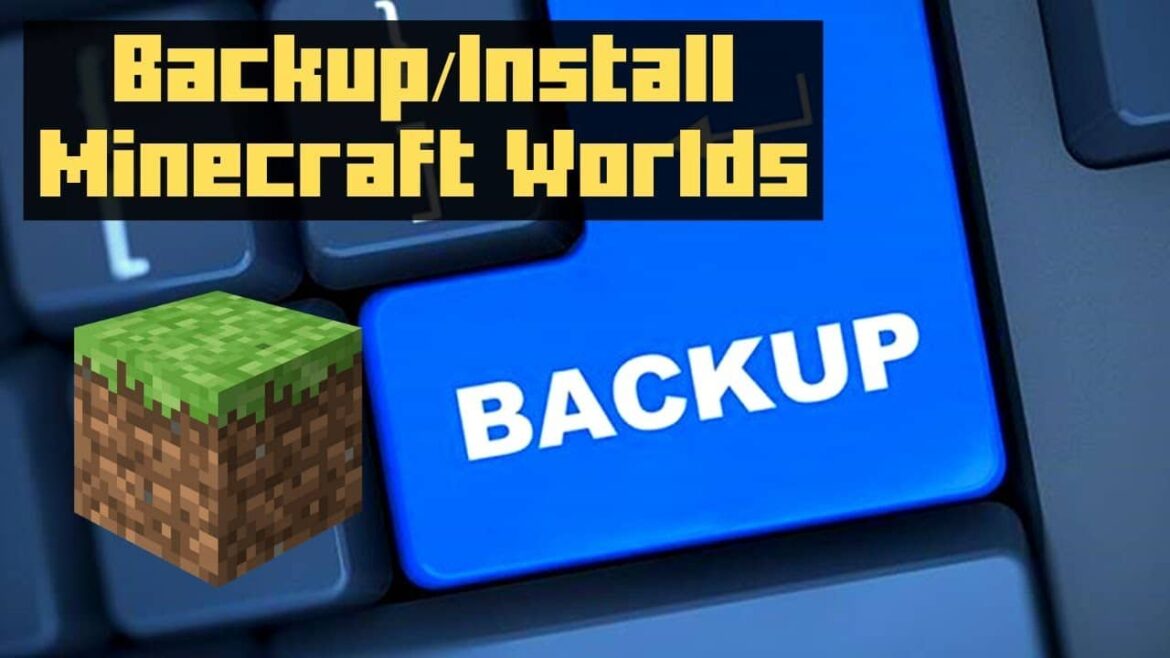1.2K
If you have built up a huge Minecraft world, you should create a backup to be on the safe side. You can then restore it in an emergency
Create a backup of the Minecraft worlds
You don’t need any special software to make a Minecraft backup – you can copy the most important data yourself and back it up to an external hard disk or cloud storage, for example.
- Press the key combination [Windows] + [R] to open the Run command.
- Enter the command “%appdata%” and confirm with [Enter]. The Windows Explorer opens.
- If you want to back up all your Minecraft data – i.e. the settings and installed mods as well as your game saves – copy the “.minecraft” folder here.
- If you only want to create a backup of your worlds, open the “.minecraft” folder and copy only the “Saves” subfolder.
Restore Minecraft backup
If you reinstall Minecraft or if an error occurs, you can restore your backed up data at any time.
- To do this, first close all open Minecraft windows.
- Now open the Run command again with [Windows] +[R] and enter “%appdata%”.
- Then copy your backed up folder back into the respective directory. Overwrite all existing files.