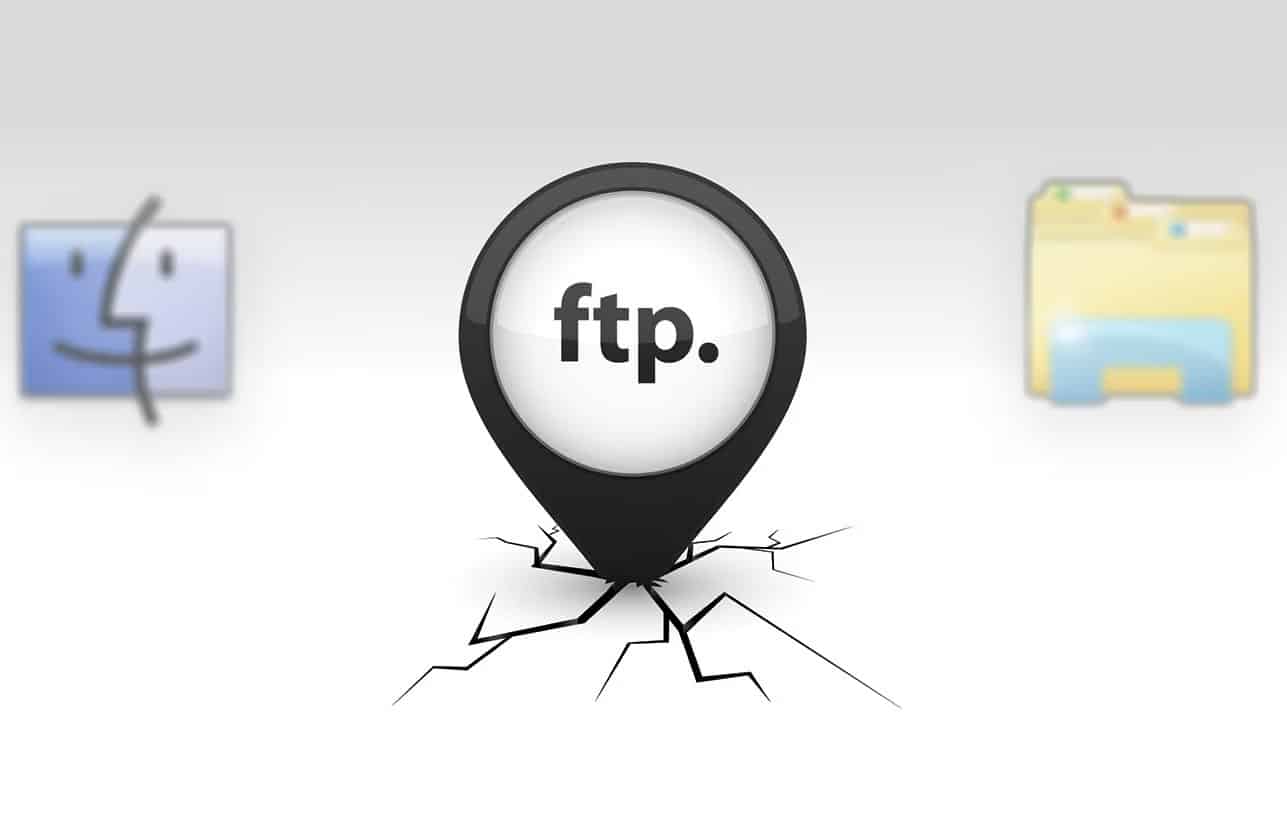492
WindowsエクスプローラーでSFTPサーバーに直接アクセスすることはできませんが、2つの小さなツールを使ってこの機能を後付けすることができます。
準備: WindowsエクスプローラでSFTPサーバーにアクセスする
Windows11では、エクスプローラから直接FTPサーバーに接続することができます。残念ながら、暗号化されたSFTP接続では、これは直接できません。WinFSPとSSHFS-Winはシンプルで無料のオプションです。
- GitHubからWinFSPの最新版をダウンロード
- ダウンロードしたMSIファイルをインストールします。
- デフォルト設定を受け入れるだけです。
- GitHubからSSHFS-Winをダウンロードします。お使いのオペレーティングシステムに合ったバージョンを選択してください (x86 = 32-bit, x64 = 64-bit).
- ロードしたMSIファイルをデフォルト設定でもインストールします。
- 解説: WinFspは、Windowsコンピューター上でユーザー定義ファイルシステムの開発およびランタイムサポートを可能にするプラットフォームです。
- SSHFS-Winは、SSH経由でリモートファイルシステムにアクセスできるWindowsシステム用のオープンソースネットワークドライブです。
WindowsエクスプローラでSFTPサーバーにアクセス
WinFSPとSSHFS-Winがインストールされていれば、SFTPサーバーへの接続を設定できます:
- Windowsエクスプローラーを開き、ナビゲーションエリアで「このPC」を右クリックします:
- コンテキストメニューからネットワークドライブの接続…を選択します。
- 新しいウィンドウで、ドライブの下に、SFTPサーバーが後でWindowsエクスプローラーでアクセスできるようにするための空きドライブ文字を入力します。
- 接続を終了したい場合は、エクスプローラーでドライブを右クリックし、「切断」を選択します
- SFTPサーバーは、ローカルドライブと同じように、Windowsエクスプローラーから指定した文字でアクセスできるようになりました
- フォルダには、SFTPサーバーへのパスを以下のように入力します: \\フォルダの場合は、SFTPサーバへのパスを次のように入力します。
- 例えば: \\or \sshfsbenutzername@test.server.net!22public
- 終了をクリック
- 別ウィンドウが開きます。ここでサーバーにアクセスするためのパスワードを入力し、確認します