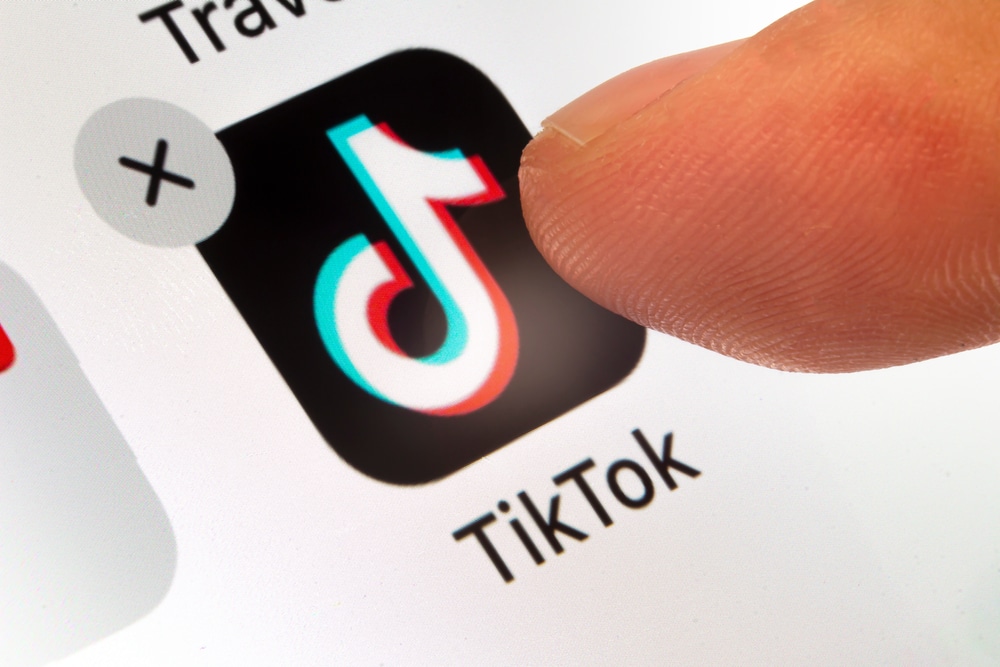5.2K
Deleting TikTok messages works in 5 simple steps. This allows you to tidy up your chat messages and free up space
Deleting TikTok messages: step-by-step guide
There are various reasons why you might want to delete messages on TikTok. You may want to clear up old conversations, save space on your device or simply maintain your privacy. Regardless of your motive, it’s important to know how to delete messages effectively.
- Open the Messages section: Launch the TikTok app on your device and navigate to Messages by tapping the speech bubble icon at the bottom of the navigation bar.
- Select the conversation: Find the conversation whose messages you want to delete and tap it to open it.
- Select message: Find the message or messages you want to delete and press and hold until a menu opens.
- Deleting the message: Select the “Delete” option or the corresponding icon from the menu. Then confirm the deletion when you are prompted to do so.
- Repeat the process: Repeat this process for all messages that you want to remove from the conversation.