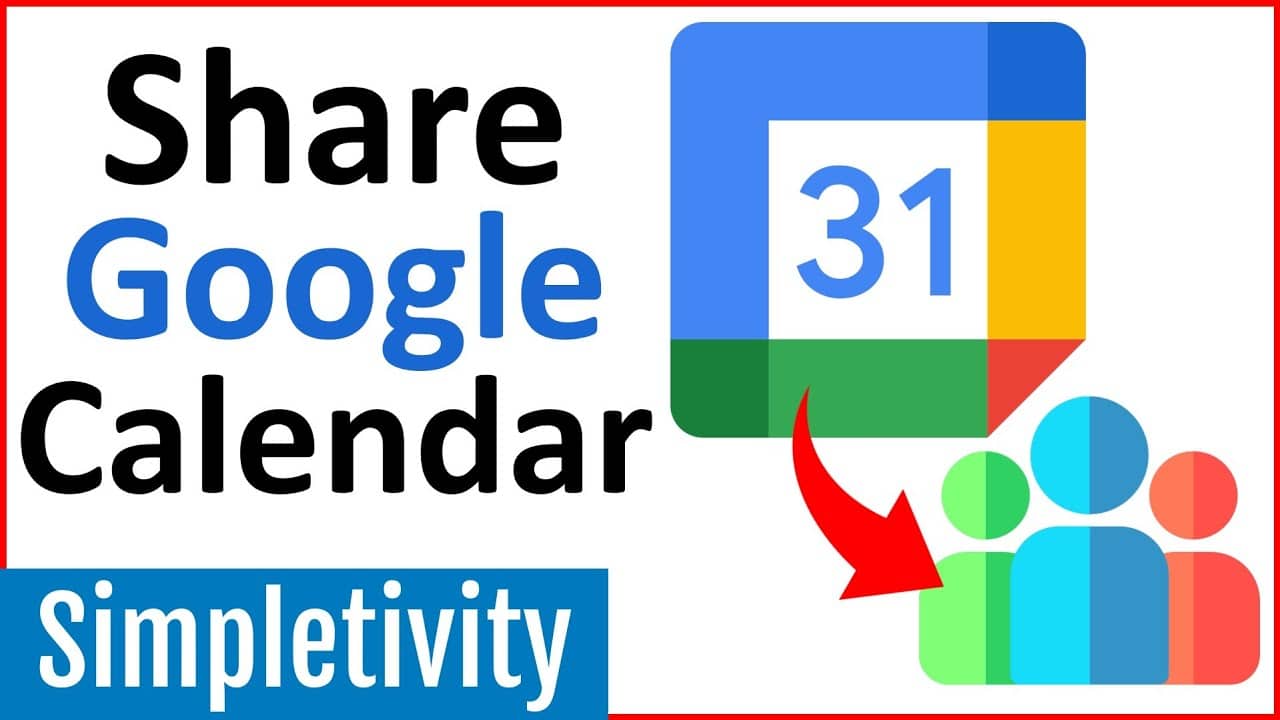642
To share your Google Calendar, you are provided with an effective tool within the application
Share Google Calendar publicly
If you want to share a Google Calendar, use the browser application. It is not possible to share calendars via the app.
- Open the Google Calendar web application and navigate to the “My calendars” menu item. You will find this on the left-hand side of the screen. Select the calendar you would like to share
- Click on the three dots behind the calendar name. Then select “Settings and sharing” from the menu.
- Look for the Access permissions for appointments option in the calendar customization options. Place a checkmark next to Share publicly. The calendar is now shared
- Attention: If you activate this option, the calendar will be displayed to all Google users. It can also be found via Google Search.
Share Google Calendar with selected people
Alternatively, you can add individual contacts to give them access to your Google Calendar.
- Click on “Share with specific people” in the menu on the left to add contacts. Alternatively, scroll down to this point on the calendar settings page.
- Use the “Add people” button to enter the email addresses of the relevant people. The calendar will then be shared with them
- You can enter several e-mail addresses in succession. You can also select and add contacts from your address book by suggestion. The information is saved automatically.
Google group calendar sharing in detail
You can also create a group calendar with Google Calendar and then share it. This means that the appointments are only displayed to a specific group.
- After creating the group calendar, also navigate to the “Calendar selection” within the application. There you will find the group calendar
- As with the other calendars, you can share it via “Settings and sharing”. Further options are available to help you manage the group calendar
- With “Everyone in my organization”, the virtual calendar is automatically shared with the entire group. You must activate this option under access permissions. The group members can then subscribe to it
- You can also add individual contacts or smaller groups manually using the “A specific person or group” option. To do this, you only need the e-mail addresses of the contacts
- The sharing takes place after you click on “Send”. The group calendar is now shared.