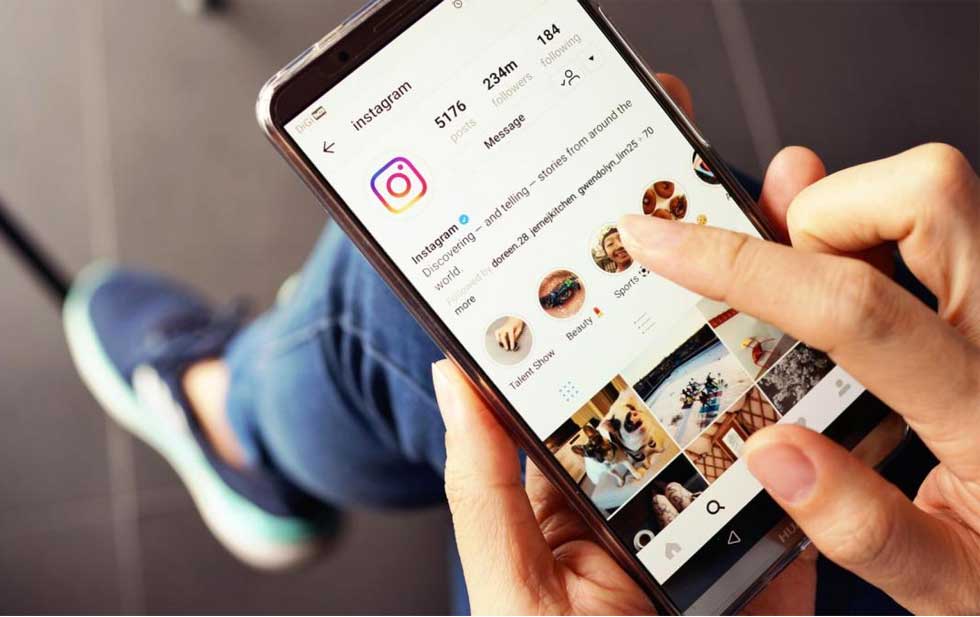1.9K
If you archive your Instagram chat, you need to know that the messages will not be deleted. They continue to exist and can be restored at any time
Archive Instagram chat: How it works
If you want to archive your Instagram chat, proceed as follows:
- Open the Instagram app and go to the messages section by tapping on the paper airplane icon in the top right corner.
- Select the chat you want to archive by tapping on it and opening it. Tap on the icon with the three dots in the top right corner.
- A menu with various options appears. Select “Archive”. The chat is now moved to your archive and is no longer visible in your main message area. You do not have to delete the messages for this
Restore archived chat: Instructions
If you want to restore the chat on Instagram, you can do so easily:
- Go to the message area by tapping on the paper airplane icon. Scroll to the top and tap on “Archived chats”
- Here you will see a list of all archived chats. Select the desired chat by tapping on it.
- Tap on the icon with the three dots at the top right. Select “Restore” from the menu.