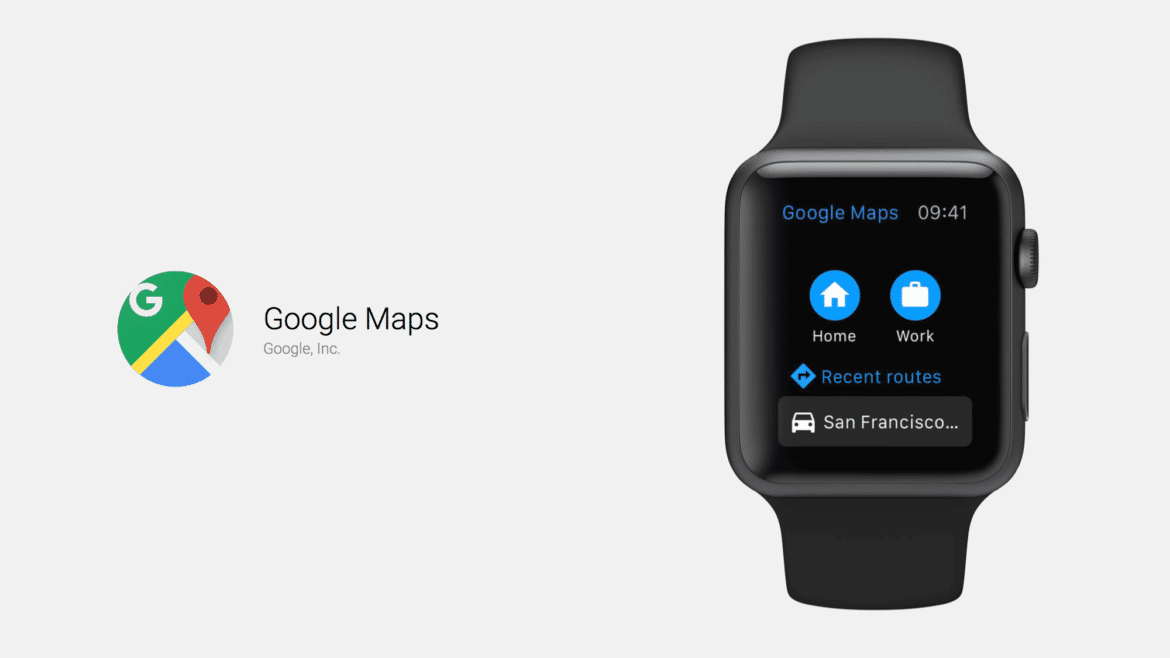1.3K
If you want to use Google Maps on an Apple Watch, use the order services. These are available via your iPhone
Enable Google Maps on the Apple Watch
You can use Google Maps directly with your Apple Watch. You activate the map service as follows:
- Before activating, make sure you have a suitable Apple Watch. It must be a model with watchOS 5 or a later version, for example the Apple Watch Series 8.
- Furthermore, your iPhone must support at least iOS 10 to receive the data for Google Maps.
- Make sure you turn on Bluetooth on your Apple Watch and iPhone. Only then will it be possible to set Google Maps as your preferred order service.
- Navigate to the settings on your iPhone. There you will find the Privacy option that you need to select.
- Within the privacy settings, open the location services and there you will find Google Maps. You can now choose whether you want to use Google Maps Always or Only When Using the App. The second option grants Google Maps location data only when you use the app.
- If you don’t find Google Maps in the order services, you still need to install the app on your Apple Watch. To do this, open the Watch app on your iPhone and look for Google Maps among the available apps. Install the app.
- Now Google Maps is available on the Apple Watch. You can use the application, for example, to create addresses as quick links. This will show you the best way home directly at the touch of a button.